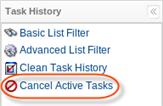Follow the instructions below to cancel a running task in CDP interface.
1. Click on "Task History" in the Main Menu to open the "Task History" screen.
| Standard Edition | Advanced Edition | Enterprise Edition |
|---|---|---|
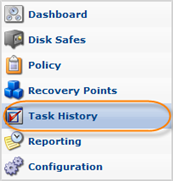 |
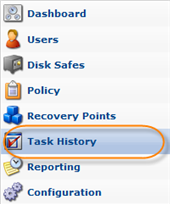 |
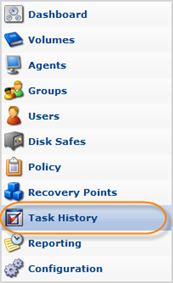 |
2. In the "Task History" list, find the Task you need, and click on the "Cancel" icon for that Task located in the "Actions" column.
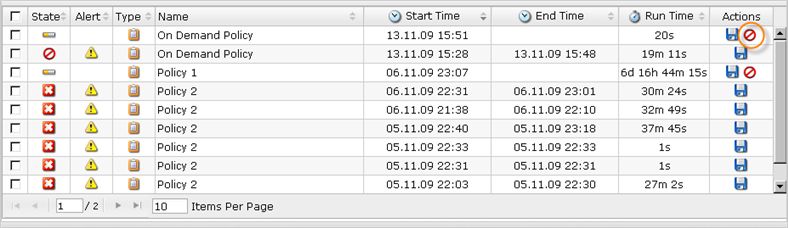
| Tip To find a Task, you can use the Basic and Advanced List Filters. See Customizing the Task History List#filter. |
3. Confirm your request to cancel the running Task by clicking on "Cancel Task" in the displayed confirmation window.

4. After the operation has been done, you will receive a notification. Click "OK".
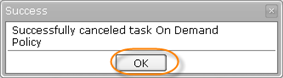
| Tip You can cancel all active tasks in one operation. Click "Cancel Active Tasks" from the left menu. This feature assists administrators needing to stop all CDP tasks in order to perform server maintenance or to enable a clean shutdown before upgrading their CDP Server.
|
Labels: