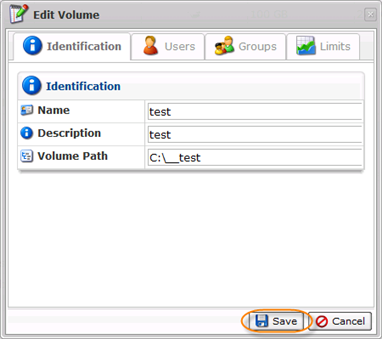All Volume properties are described in Creating Volumes.
Follow the instructions below to change Volume properties in your CDP Enterprise Edition.
1. Click on "Volumes" in the Main Menu to access the "Volumes" page.
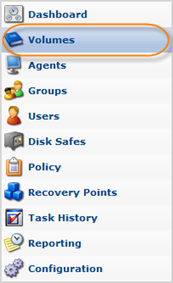
2. The "Volumes" page will list all existing Volumes.

| Tip To find a Volume, you can use the Basic and Advanced List Filters. See Customizing the Volumes List. |
To change existing Volume properties, click on the Edit icon under Actions for the corresponding Volume in the list.

3. The "Edit Volume" window will open.
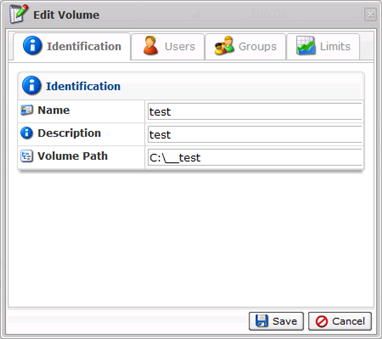
The following tabs can be edited:
Identification
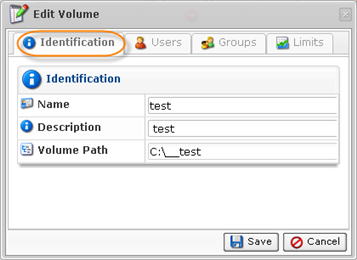
This tab allows you to change the name, description and the location of the Volume
Users
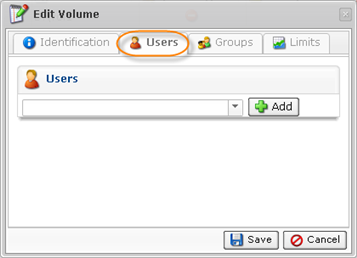
This tab allows you to add or remove Users assigned to the Volume. See Assigning Users and Groups to a Volume.
Groups
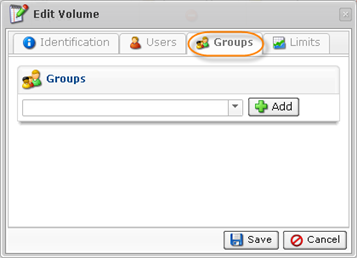
This tab allows you to add or remove Groups assigned to the Volume. See Assigning Users and Groups to a Volume.
Limits
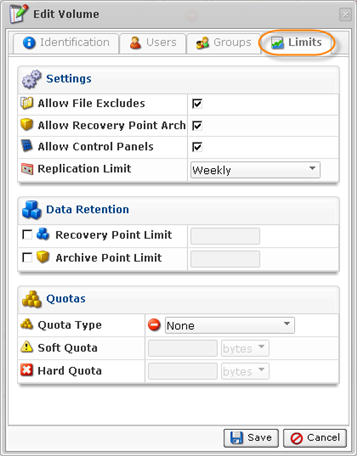
This tab allows you to edit limits, quotas and other settings. See the detailed description in Creating Volumes.
4. Once the changes are complete, click "Save."