Follow the instructions listed below to change User properties in CDP.
1. Click on "Users" in the Main Menu.
| Advanced Edition | Enterprise Edition |
|---|---|
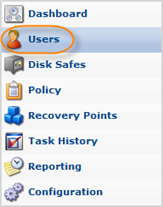 |
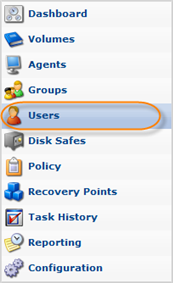 |
2. In the "Users" list, find the User whose properties you want to change, and click on the "Edit" icon in the "Actions" column for this User.

| Note To find a User, you can use the Basic or Advanced List Filter. See Customizing the Users List. |
| Note Normal Users can only see their Sub-Users. Super-Users can see all Users in the system. |
3. The "Edit User" window will open.
| Advanced Edition | Enterprise Edition |
|---|---|
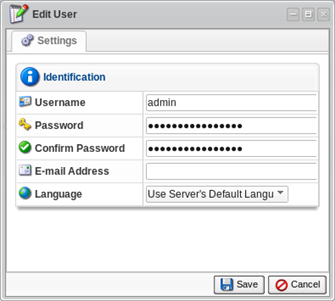 |
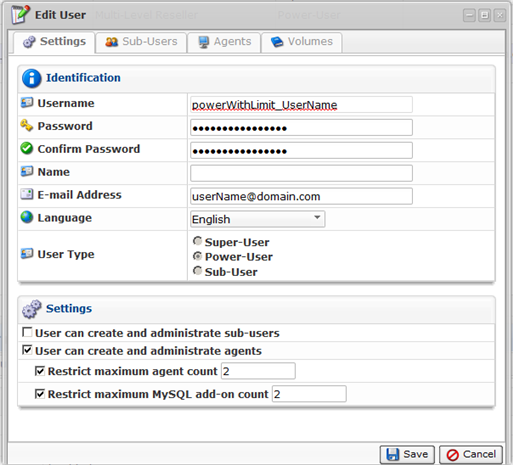 |
4. You can edit the following properties:
- Username
- Password
- Confirm Password
- Email Address
- Groups
- Agents
- Sub-Users
- Administrators
- Volumes
- Language

Tip
When you update the default language, the entire page will be changed to the new language.
You can find field descriptions in Adding Users.
5. Once you have edited the User properties, click on "Save" to save the changes.

| Note After clicking on "Save" or "Cancel," you will be returned to the Users list. |
Labels:
