Linux Installations
You can define a username and password for the CDP Server Web Interface before you can begin using the CDP Standard Edition.
After running you will see output similar to:
Then restart the CDP server. See Restarting CDP Server.
Windows Installations
Using the "Reset User" function you can:
- Change the password of the existing CDP Server user without entering the old password.
- Create a new user account for Windows CDP Server.
Follow the instructions below to use the "Reset User" function in Windows CDP Configuration Utility.
1. Run the Windows CDP Configuration Utility by going to Start  (All) Programs
(All) Programs  R1Soft CDP Backup
R1Soft CDP Backup  CDP Configuration Utility.
CDP Configuration Utility.

2. Select the "Credentials" tab. This tab is shown by default.
| Standard Edition |  |
|---|---|
| Enterprise Edition |  |
3. Fill in the following fields:
- Username - Enter login name of the existing user to reset the password. Enter a new login name to create a new user.
- Password - Enter a password for the user account.
- Verify - Repeat the password.
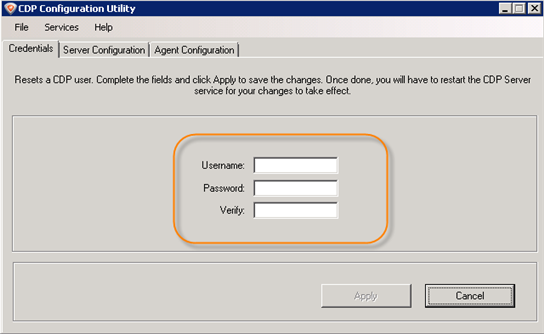
4. Click the "Apply" button to save the changes.

5. Once the user is reset successfully, you will see the confirmation message. Click "OK."

6. Now you must restart the CDP Server service for your changes to take effect. See Restarting CDP Server.
See also:
- Configuring User Options (Standard Edition)
- Adding Users (Enterprise Edition)
- Editing User Properties (Enterprise Edition)
