A Policy can replicate data on Devices assigned to the Disk Safe selected for this Policy.
Follow the instructions below to add Device(s) to the Disk Safe in CDP.
1. Click on "Disk Safes" in the Main Menu to access the "Disk Safes" page.
| Standard Edition | Enterprise Edition | Advanced Edition |
|---|---|---|
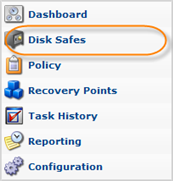 |
 |
 |
2. In the "Disk Safes" list, find the appropriate Disk Safe and click on the "Manage Devices" icon in the "Actions" column corresponding to the Disk Safe.

When you create a new Disk Safe (See Creating Disk Safes) you can automatically add all available Devices to the Disk Safe by selecting the corresponding option:

If you do not select this option, once you save the Disk Safe, a dialog will appear entitled, "Add Devices to Protect".

Click "Add."
3. The "Devices" window will open.

4. In the "Devices On Agent" pane, click on "Get Devices from Agent."

5. All Host Devices will be listed in the "Devices On Agent" pane.

The following information is displayed in the table:
- Mount Point
- Capacity
- Content Type
See the description in Accessing Devices.
| Tip To display the details about the device, click on the device in the list. See Accessing Devices. |
6. Click on the "Add" icon. This will assign the Device to the Disk Safe.The Devices will appear in the "Devices In Disk Safe."

7. After you have assigned all necessary devices, close the "Devices" window.

