Groups in CDP allow you to set the same permissions to several users at once. This is useful for conducting a flexible permission policy, as a user can belong to several groups with different permissions. When you create groups in Data Center Console, they are automatically "pushed down" to all CDP servers connected to the Console.
Follow the instructions below to add permissions to a new Console group.
1. Select "Groups" from the main menu.
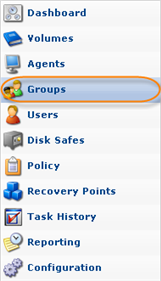
3. Select the necessary Console group from the list and click "Edit."

4. The "Edit Group" window will appear. To set permissions to a group, you need to assign it to an Agent. Select the Agent from the drop-down menu and click "Add."
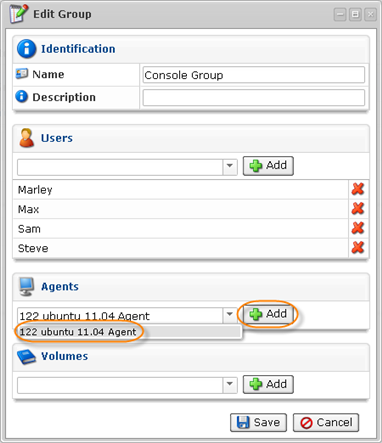
5. Now you can select permissions. Check the box next to the type of permission you want to assign. Or select "Full Control" to grant all available permissions to the group.
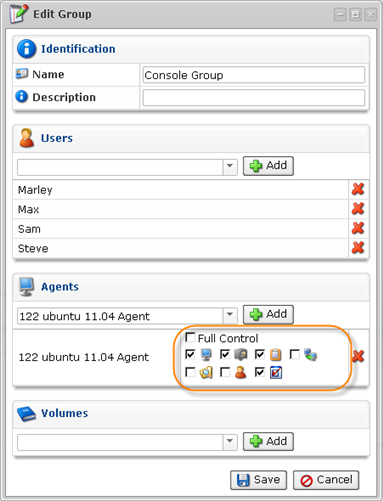
 |
Allows to edit the Agent's settings. |
 |
Allows to browse the Agent's Recovery Points (read only). |
 |
Allows to manipulate disk safes for the Agent. |
 |
Allows to edit the Agent's users. |
 |
Allows to manipulate Policies for the Agent. |
 |
Allows to view the Agent's tasks in the task history console. |
 |
Allows to restore files from the Agent's Recovery Points. |
6. Click "Save."
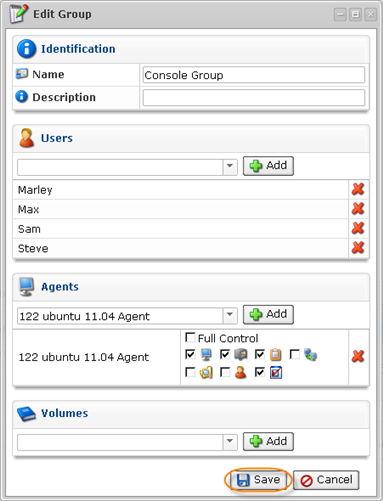
7. Now you can create users in Data Center Console and assign them to the group. They will have all the defined group permissions when accessing CDP Servers connected to the Console.
