After you have copied the CDP Server's Public Key to the Agent (see Adding the Server Key to Windows Agent, Adding the Server Key to Linux Agent), you can add this Agent to your CDP Server.
Follow the instructions below to add an Agent to your CDP Enterprise Edition.
1. Click on "Agents" in the Main Menu to access the "Agents" page.
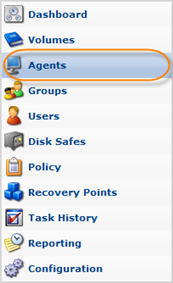
2. Then click "Create New Agent" in the Agents menu located in the top left area.
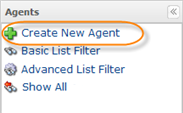
3. The "Create New Agent" window will appear. You will need to define the following options:
- Name - Enter a name for the Agent. It will be displayed in the "Agents" List.
- Host Name - Enter the Host Name or IP address of the Agent.
- Port Number - Define a Port to connect to the Agent if different from the default value (1167). You can configure the default Agent port using the Windows CDP Configuration Utility. See also: Configuring CDP Agent Port.

Tip
If you have Agents with the same IP addresses but with different ports in your environment, create several DNS names that resolve to the Hosts' IP. Specify different Agent port numbers.
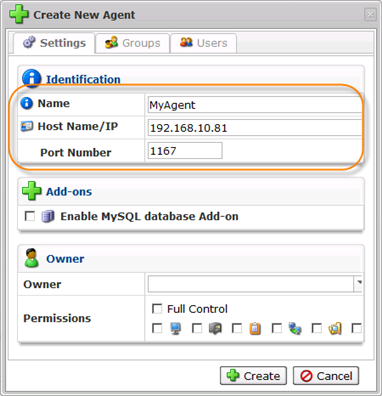
To assign an Agent owner, choose a Power User from the drop-down list.
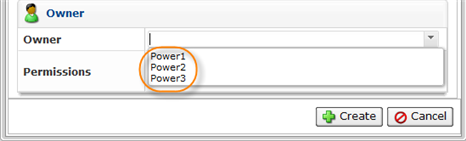
After assigning the Agent owner, you can define permissions by clicking the corresponding checkboxes.
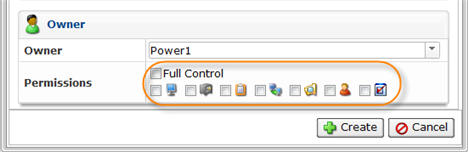
| Note A Power User creating an Agent is an owner by default. |
4. To assign Group(s) to the Agent, switch to the "Groups" tab.
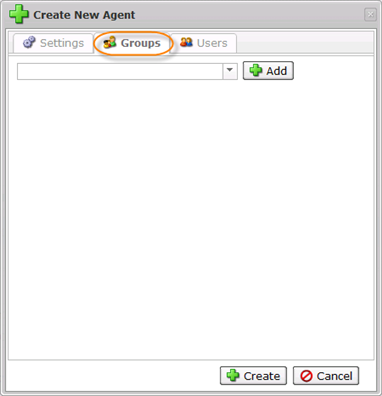
Select a Group name from the drop-down menu and click on the "Add" icon.
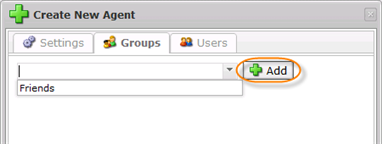
After assigning the Group, you can define its permissions by clicking the corresponding checkboxes.
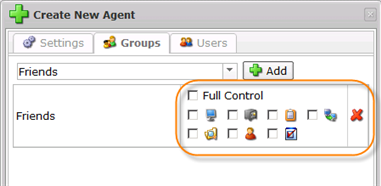
| Note You can find the group permission descriptions in Accessing Users. |
5. To assign User(s) to the Agent, switch to the "Users" tab.
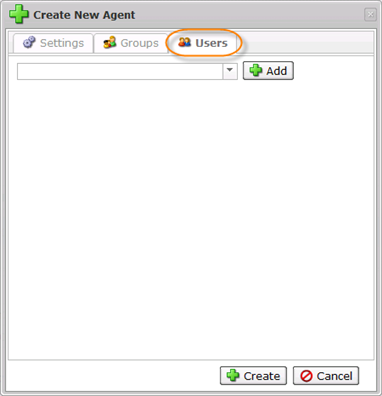
Select a User name from the drop-down menu and click on the "Add" icon.
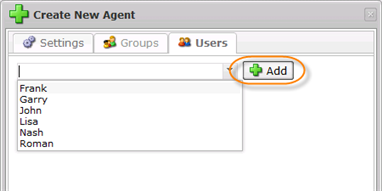
After assigning the User, you can define permissions by clicking the corresponding checkboxes.
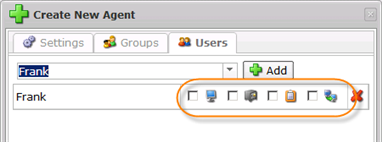
| Note You can find the user permission descriptions in Accessing Users. |
6. After you have finished with the settings, click "Create."
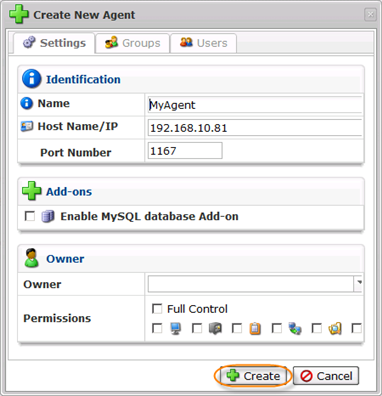
7. The Agent will appear in the Agents list.

