In order to keep the CDP Agent secure, connections are only accepted from specified CDP Servers. To authorize a CDP Server to backup the Agent, you must first add a Key for the CDP Server. The Windows CDP Agent Configuration Utility allows users to add an Encryption Key that allows the CDP Server to connect to the Windows Agent.
Adding Server Public Key to the CDP Agent means creating a text file on the Agent machine. The default directory is
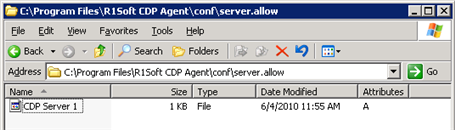
Follow the instructions below to add the Server Public Key to the CDP Agent on your Host using the Windows CDP Agent Configuration Utility.
| Notice Make sure the CDP Server is running and the Server port (default 80) and Agent port (default 1167) are not busy by other applications. See also: Restarting CDP Server, Configuring CDP Server Ports, Configuring CDP Agent Port. |
1. Run the Windows CDP Agent Configuration Utility. Read more in Launching the Windows CDP Agent Configuration Utility.
2. The main window of the Windows CDP Agent Configuration Utility will be displayed. Switch over to the "Authorized CDP Servers" tab.

3. Click on the "Add..." button located on the right to authorize a CDP Server.

4. The "Add Server Key" dialog will be displayed.

5. Enter the following information to inform the Utility how to contact the CDP Server.
- Filename - Enter Host name that will be shown in the "Installed Keys" list. The file containing Encryption Key will have this name.

Note
There is an Agent configuration setting IPAuthentication that allows the system to check if the Filename matches IP. If IPAuthentication is "0," then the "Filename" value can be different from the "R1Soft CDP Server" value. See Changing Windows Agent Configuration.
- Protocol - Select "http" or "https" from the drop-down menu.
- R1Soft CDP Server - Enter the IP address or DNS Host Name that the CDP Server uses.

6. Click on the "OK" button.

7. Once this information is entered, the CDP Server will be contacted to find its Public Key and the IP address that it will use for outbound connections. During this process, the Windows CDP Agent Configuration Utility uses the current Agent port settings.
If you have defined the appropriate CDP Server properties, the Server Key will be successfully added to the Agent database and the Backup requests from the server will be allowed. The Key name will appear on the "Authorized CDP Servers" tab.
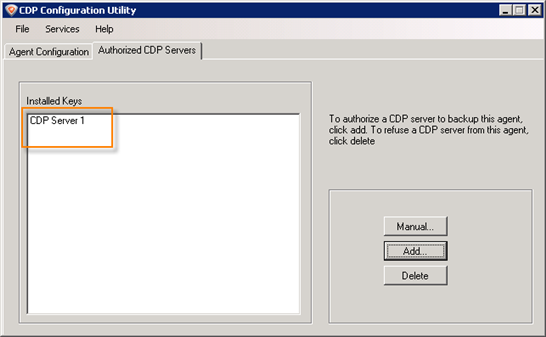
| Note After the Server Key is added, requests from the CDP Server should be accepted. |
See also:
