Follow the instructions below to change the User properties in CDP.
1. Click on "Users" in the Main Menu.
| Advanced Edition | Enterprise Edition |
|---|---|
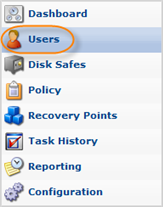 |
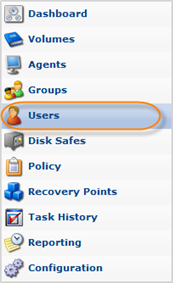 |
2. In the "Users" list, find the appropriate User and click on the "Edit" icon in the "Actions" column for this User.
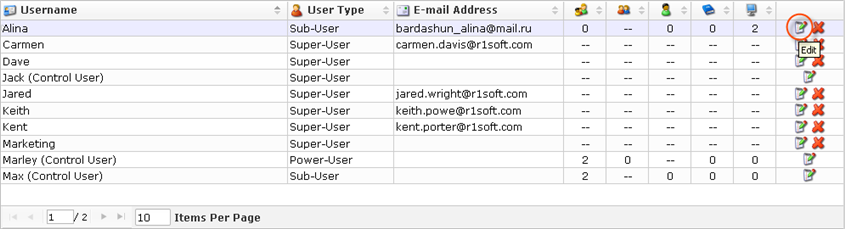
| Note To find a User, you can use the Basic and Advanced List Filters. See Customizing the Users List. |
| Note Normal Users can see only their Sub-Users. Super Users can see all Users in the system. |
3. The "Edit User" window will open.
| Advanced Edition | Enterprise Edition |
|---|---|
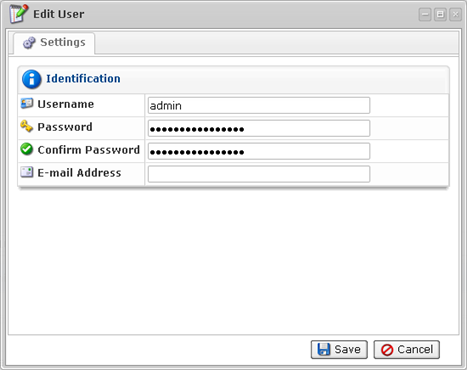 |
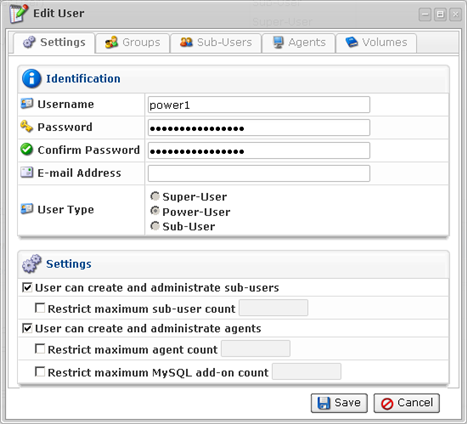 |
4. You can edit the following properties:
- Username
- Password
- Confirm Password
- Email Address
- Groups
- Agents
- Sub-Users
- Administrators
- Volumes
You can find the field descriptions in Adding Users.
5. Once you have edited the user properties, click on "Save" to save the changes.

| Note After clicking on "Save" or "Cancel," you are returned to the Users List. |
Labels:
