| Note
This page contains instructions for an older version of Server Backup Manager. For updated instructions, please see the following page: http://wiki.r1soft.com/display/ServerBackupManager/Install+MySQL+Connector+JDBC+into+Server+Backup |
Before you can begin protecting and restoring MySQL databases, you will need to add the MySQL Connector/JDBC (also known as MySQL Connector/J) to your CDP installation.
These instructions will guide you in how to install this file into your CDP3 Server environment.
1. Go to the MySQL website:
http://dev.mysql.com/downloads/connector/j/
2. Under the "Connector/J 5.1.13" heading, click the download link for the file called:
- Windows: mysql-connector-java-5.X.XX.zip
- Linux: mysql-connector-java-5.X.XX.tar.gz
| Note As of 8/2010, the version used in this example is labeled "mysql-connector-java-5.1.13.zip." |

3. Follow the instructions for registration or log in.

Alternately, skip registration by clicking on the link labeled "No thanks, just take me to the downloads!"

4. Then you will be provided with the needed mirror links. Download and save the file to a temporary directory or known location.

5. Extract the Zip or Tar archive in the location you download the file.
6. Look in the newly created directory for a file called mysql-connector-java-5.X.X-bin.jar. This is the file you need.
7. Log on to the CDP 3 Web-based User Interface for your CDP product installation. (See Accessing Standard Edition Web Interface, Accessing Enterprise Edition Web Interface, Accessing Advanced Edition Web Interface.)
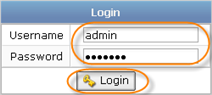
8. Click on "Configuration" in the CDP Main Menu to open the "Configuration" window.
| Enterprise, Advanced Edition |
|---|
 |
9. Click "Database Drivers" from the "Configuration" sub-menu.
| Enterprise, Advanced Edition |
|---|
 |
10. You will now see the MySQL Database Driver showing a red status meaning it has not yet been installed. Click the "Upload" button next to the red status.

11. Click the "Browse" button to locate the MySQL connector file.

12. Locate the MySQL connector .jar file from your extracted Zip or Tar archive.

13. The mysql connector file mysql-connector-java-5.X.X-bin.jar should now be displayed in the file upload dialogue. Now click "Upload."

14. If you selected and uploaded a valid MySQL database connector .jar file you will now see the upload was successful.

15. After clicking "OK" on the upload successful message box, you will see the MySQL database driver has a green status. You are now ready to begin adding a MySQL database instance to your Data Protection Policy.

The following steps are described in:
