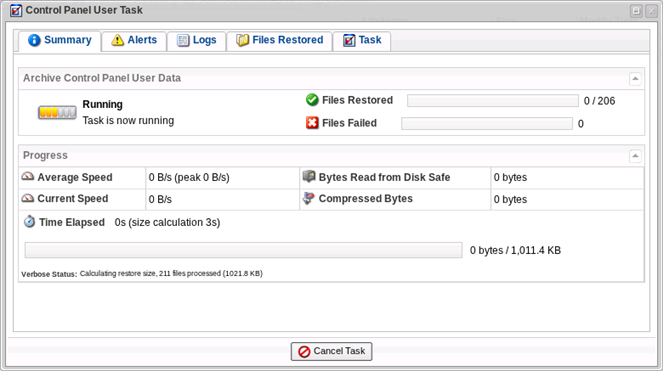After a backup is performed, data is stored in a created Recovery Point. There are three ways to restore or access your files:
- Restore selected files to their original location. See Restoring Your Control Panel Account.
- Download files to local computer and upload files via FTP to website (Control Panel home). See Downloading Your Control Panel Backup to Local Computer.
- Send a TAR or ZIP archive containing selected or all files to the Control Panel home directory.
This topic describes the third option. Follow the instructions below to send a TAR or ZIP archive containing selected or all files to the Control Panel home directory.
| Tip These instructions are for Control Panel end-users. |
1. Access the R1Soft CDP Web Interface. For more information, refer to these articles:
2. You will see a list of Recovery Points in which your user data is stored.
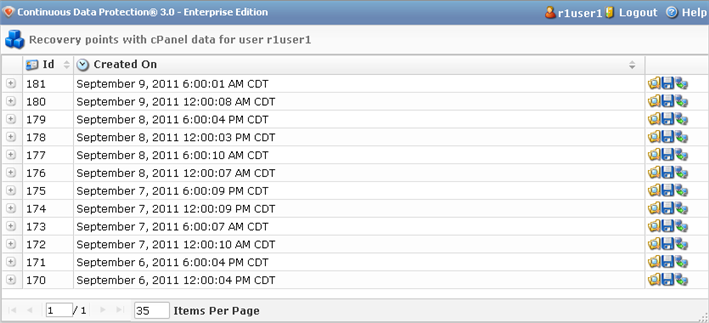
| Note You can access only the files you own. You cannot restore files owned by other users or root files. |
3. Click the "Browse" icon to choose the files you want to restore.
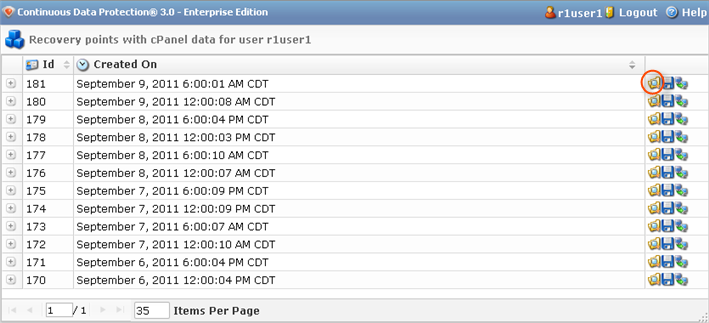
4. Check the boxes corresponding with the files you want to send to the Agent.
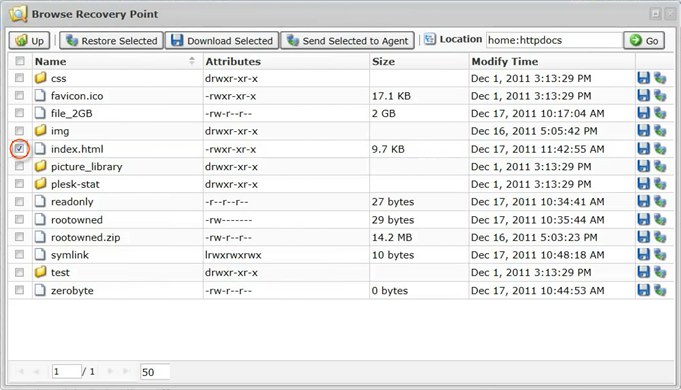
5. Click on the "Send Selected to Agent" button.

6. In the "Archive Control Panel User Data" window, familiarize yourself with the introductory information and click "Next."
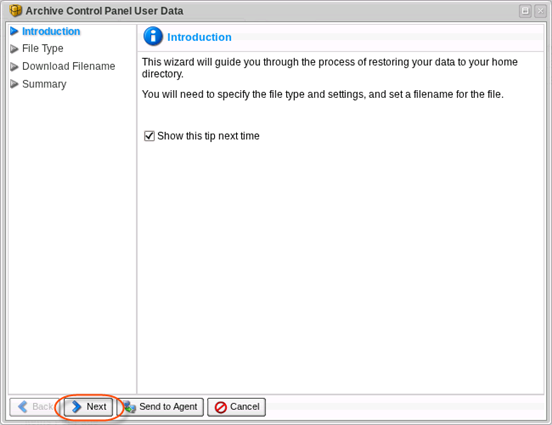
7. Specify the way of downloading data compression and click "Next."

8. Specify a filename of select to use generated and click "Next."
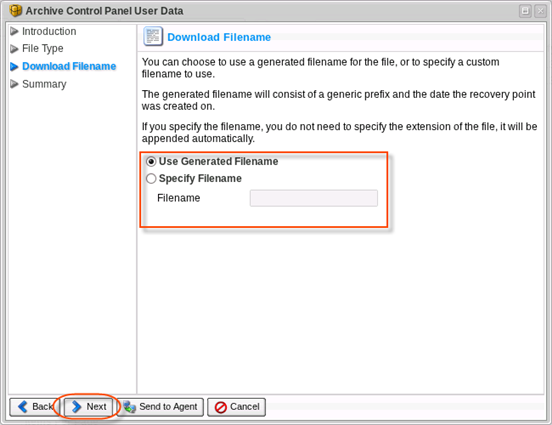
9.Click on the "Send to Agent" button to restore your files.
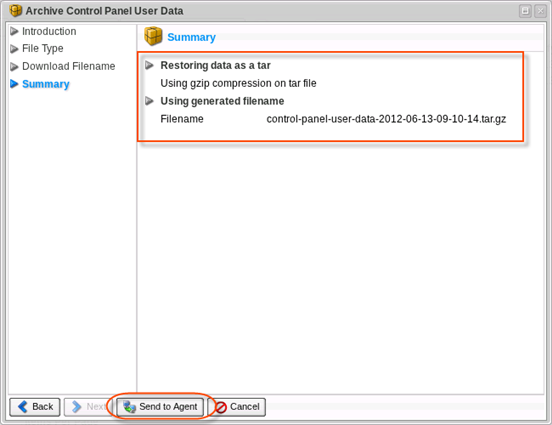
10. Wait till process completed.