With CDP you can store and archive CDP Virtual Full Backup replicas onto any disk-based storage and Network Shares.
This article will provide instructions on how to store Disk Safes on a Windows Network (CIFS) Share.
| Was it available in CDP 2.0? In CDP 2.0, the Disk Safes could not be saved on CIFS mounts. But with the Archiving function, users could stream archived files to FTP / CIFS / SFTP / or local directory. The archive is .tar or .zip dump of all or selected files and directories in a Disk Safe's most recent recovery point. The archiving can be scheduled. See also: Archiving Add-On User Guide (CDP Server 2.0 Documentation). |
Creating a Windows Network Share
| Reference: CIFS CIFS is an abbreviation for Common Internet File System. It is a protocol that defines a standard for remote file access. CIFS is used to provide shared access to files, printers, serial ports, communications between nodes on a network, etc. CIFS are mostly run on Windows. |
For instructions on network sharing, refer to: Windows File Sharing (SMB/SAMBA/CIFS) (external link).
Creating a Disk Safe
While creating a Disk Safe, specify a Windows Network Share in the Path field. The share must be available for the user account under which the CDP is running.
| Standard Edition | Advanced Edition | Enterprise Edition |
|---|---|---|
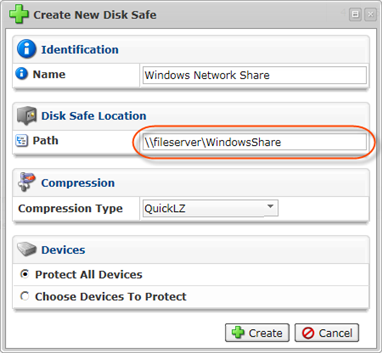 |
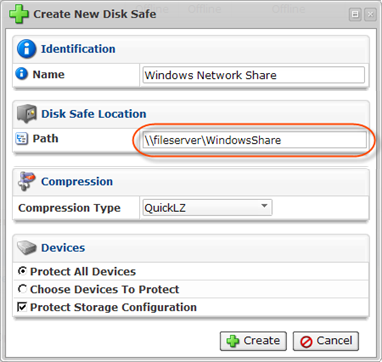 |
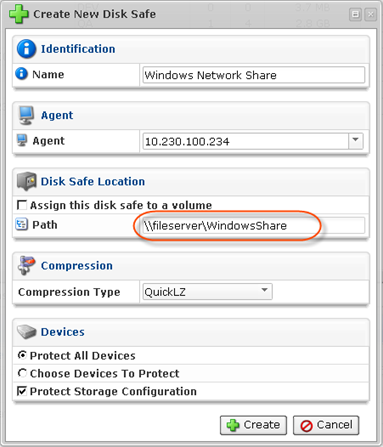 |
| Notice Windows network share should always be specified using a UNC style path (e.g. \\server\share\folder) convention. |
| Reference: UNC UNC is an abbreviation for Universal Naming Convention which implies that a network share can be addressed according to the following: \\ServerComputerName\ShareName where ServerComputerName is the WINS name, DNS name or IP address of the server computer, and ShareName may be a folder or file name, or its path. |
| Notice The target share directory must be empty. The Disk Safe cannot be created in a folder that is not empty. |
See also Creating Disk Safes.
Creating a Policy
While creating a Policy, select the Disk Safe linked to the network share.
| Standard, Advanced Edition | Enterprise Edition |
|---|---|
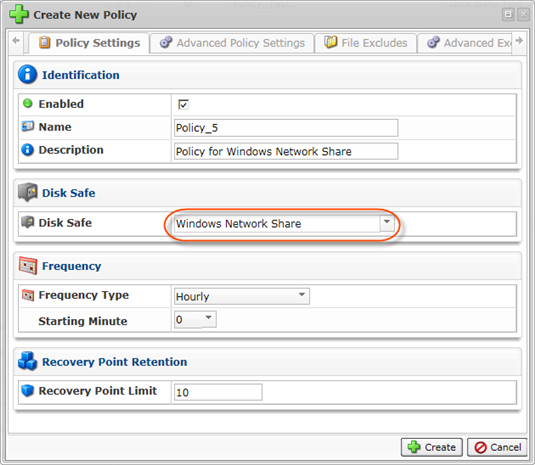 |
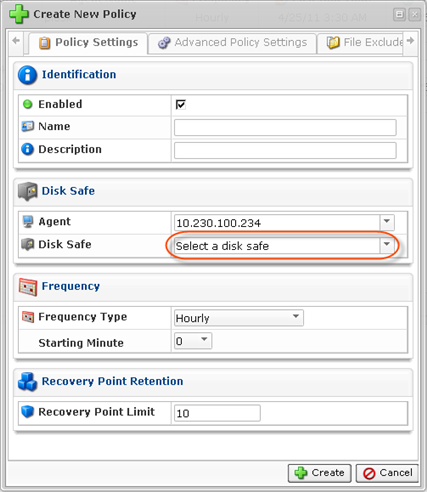 |
See also: Creating Policies.
Closing and Detaching the Disk Safe
You can close the Disk Safe located on a network share as usual. See Closing Disk Safes.

The closed Disk Safe can be detached as usual. See Detaching Disk Safes.

Attaching Existing Disk Safe
You can attach an existing Disk Safe located in a Network Share. Define the path in UNC format. See Attaching Disk Safes.
| Standard, Advanced Edition | Enterprise Edition |
|---|---|
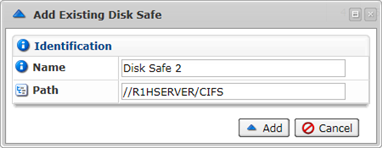 |
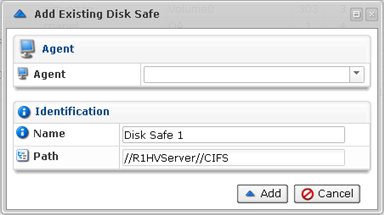 |
