Changing VHD Volume's Drive Letter
To change an existing drive letter on a VHD volume, follow the instructions below.
1. Launch the R1Soft Hyper-V VHD Explorer.
2. Select an attached VHD in the "Attached VHDs" pane.

3. In the right pane, right-click a Volume contained in a mounted VHD. Select the "Change Drive Letter" option from the appeared menu.
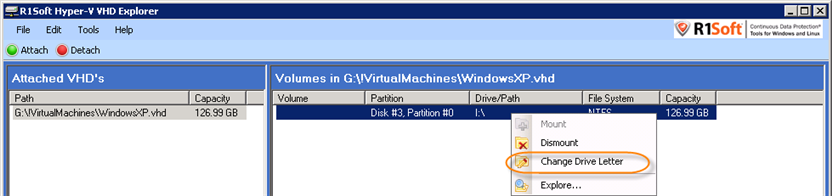
4. In the appeared pop-up window, select a new drive letter from the drop-down menu.
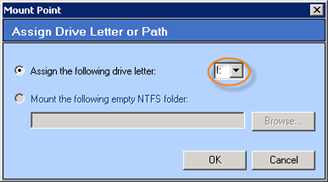
5. Once the drive letter is specified, click "OK."

6. The drive letter of the Volume that you specified is changed. The new drive letter appears in front of the appropriate volume in the "Drive/Path" column in the right pane.

Labels:
