This topic allows you to access log files that are important when troubleshooting your own issues or when contacting Technical Support for assistance.
Linux Installations
By default, the log files for Server Backup Manager on a Linux system are located in:
/usr/sbin/r1soft/log
Linux users can watch their server log file using the following command:
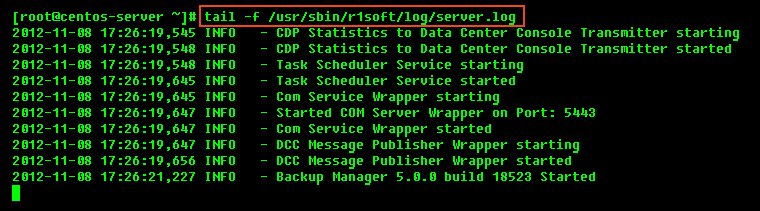
Windows installations
By default, the log files for Server Backup Manager on a Windows system are located in:
c:\Program Files\Idera Server Backup\log
| Note The installation directory can be different if selected during installation. |
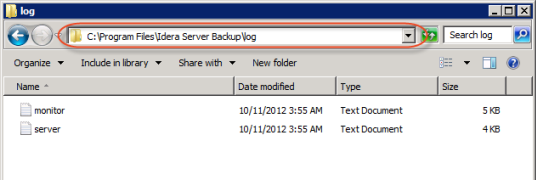
| Tip Windows users can watch their logs using WordPad but will need to close and reopen the log file to see the messages written to the log after it has been opened. |
| Note In spite of the fact that the Backup Manager operates in different languages, the Backup Manager internals are hardcoded to English. Server log messages are in English as well (some Server OS messages will continue to be sent to the Backup Manager in the Server locale.) |
cdp.log
This log file contains messages from tasks performed by the Backup Agent. This includes the creation of snapshots and their manipulation. If you are having issues with the backup agent, you should look at this file first. 
server.log
This log file contains messages from the Backup Manager. This log file gives detailed information on backup and restore tasks. If there are any warnings or errors during any tasks, they will be reported to this file. If you need more information on any task that was run by the Backup Manager, this is the place to look.
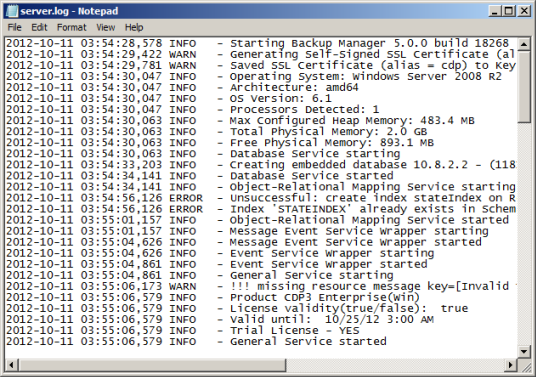
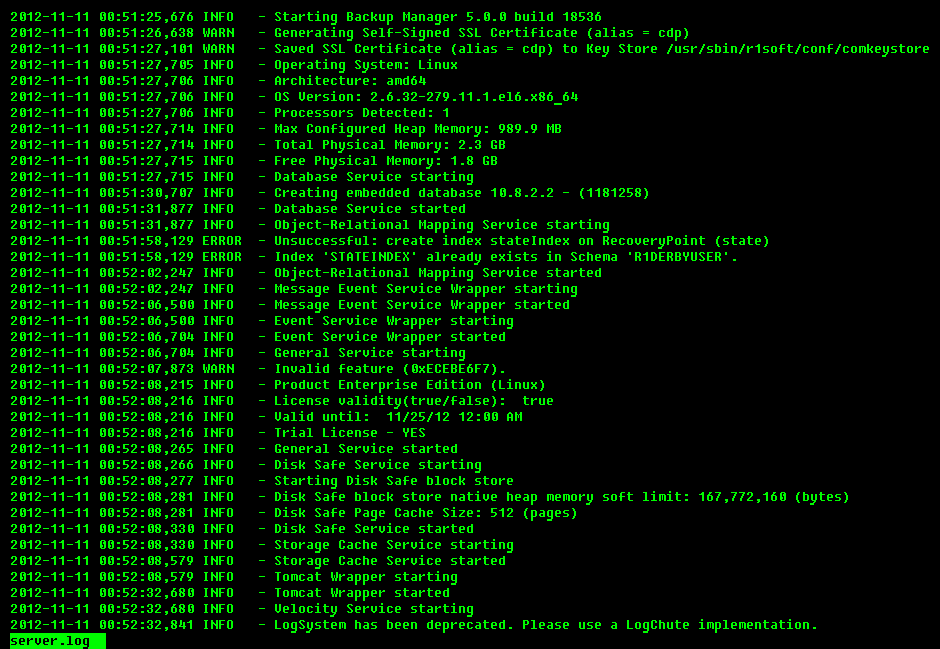
monitor.log
This log file contains messages from the Web Interface and startup/shutdown tasks. This file contains almost all of the server.log. It also includes the startup and shutdown messages along with any Web GUI errors. If you have an issue starting up the Backup Manager, this is the place to look.
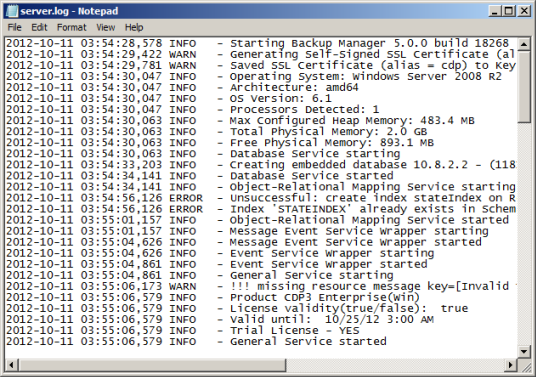
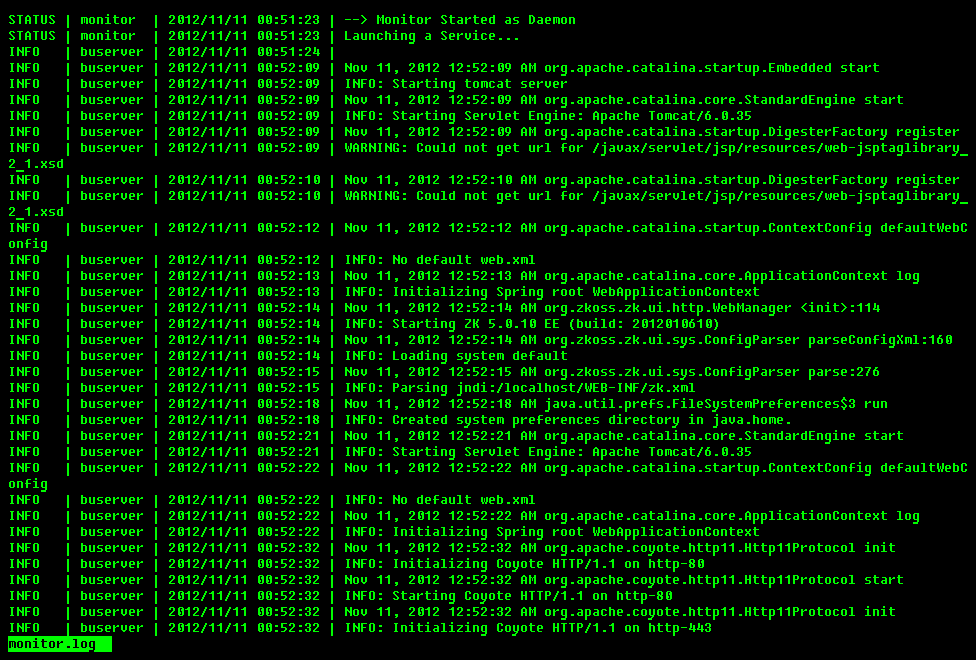
| Note Log files are also available in the Task History. See more in View log messages. |
See also Download data for Technical Support.
Limiting Backup Agent Log File Number
To limit the Backup Agent log file count, change the LogFileMaxFiles option in the Backup Agent configuration file.
1. Linux installations: Open the "agent_config" file located in the /usr/sbin/r1soft/conf directory.
2. Change the LogFileMaxFiles option with the necessary value, for example "15". Note that the default value is "10".
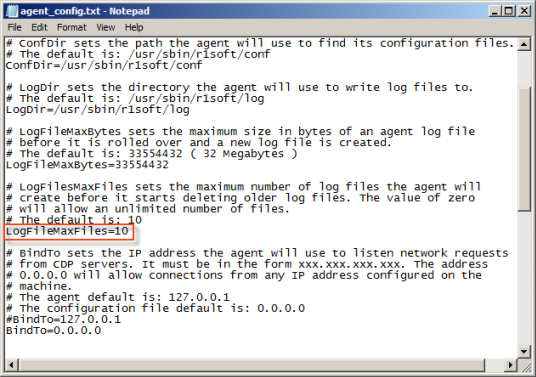
If the LogFileMaxFiles option is set to zero, the Backup Agent rotates log files to the highest unused numeric extension.
If it is set to a number, the Backup Agent rotates files from numeric extensions (0 - (n - 2)). When it reaches (n - 2), it starts back at 0 overwriting the existing files.
3. Then save the configuration file.
