Follow the instructions below to change the User's password in Server Backup.
1. In the Main menu, click Users.
2. In the Users list, find the appropriate user, and then click the Edit icon in the Actions column for this user.

| Note To find a user, you can use the Basic and Advanced List Filters. See Customize the Users list. |
| Note In the Advanced Backup Manager, there are only super-users. In the Enterprise Backup Manager, Power-Users can see only their Sub-Users. Super-Users can see all users in the system. |
SBM displays the Edit User window.
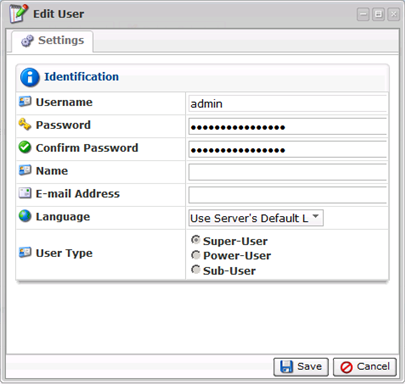
3. Type the new password in the Password field, and then retype it to confirm.
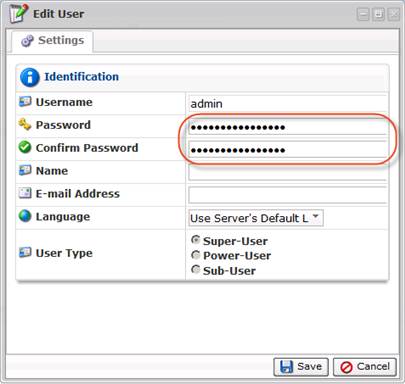
| Note The password is case-sensitive. |
4. Click Save to save the changes.

| Note After clicking Save or Cancel, SBM returns you to the Users list. |
Labels:
None
