Closing a Disk Safe will prevent any tasks associated with it from running. You will not be able to browse the Recovery Points contained within the Disk Safe.
| Note You can close only opened (enabled) Disk Safes. |
For the closed Disk Safes, the following actions are available:
Follow the instructions below to close a Disk Safe in Data Center Console.
1. In the Main menu, click Disk Safes. Server Backup Manager displays the Disk Safes window.
2. In the "Disk Safes" list, find the Disk Safe you need and click on the "Close" icon located in the "Actions" column next to the appropriate Disk Safe.

| Tip To find a Disk Safe, you can use the Basic and Advanced List Filters. See Monitor Disk Safes in DCC. |
3. After clicking Close, a warning window opens. Confirm your request to close the selected Disk Safe by clicking Close.
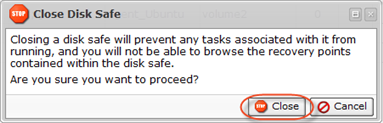
4. Click OK in the Success window.
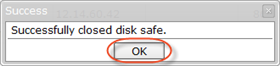
5. The closed Disk Safe is now marked by a red icon in the "State" column in the "Disk Safes" list.

Bulk Disk Safe Closing
Follow the instructions below to close several Disk Safes at once.
1. Select several Disk Safes by selecting the checkboxes in the first column in the Disk Safes list.

2. Click on "Close Selected" located in the "Disk Safes" list toolbar.

3. A warning window will open. Confirm your request to close the selected Disk Safe by clicking on "Close."
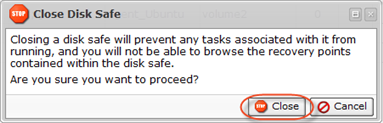
4. The Disk Safes in the list are now marked by red icons in the "State" column.

You can also close Disk Safes using the "Disk Safes" tab of the Server "Details" Pane. This screen provides the same functionality as the main "Disk Safes" screen. See more information in Monitor servers in DCC.
