You may need to fix heap space memory if Server Backup Manager is running into Java Heap: Out of Memory errors. One case where this may happen is if both versions (2.x and 3.x+) of Backup Manager are running on the same machine.
Linux installations
The --set-max-mem setup command allows you to set the max heap your server uses. In the following example the max memory heap size is set to 1 gigabyte.

You can get examples of the input with:
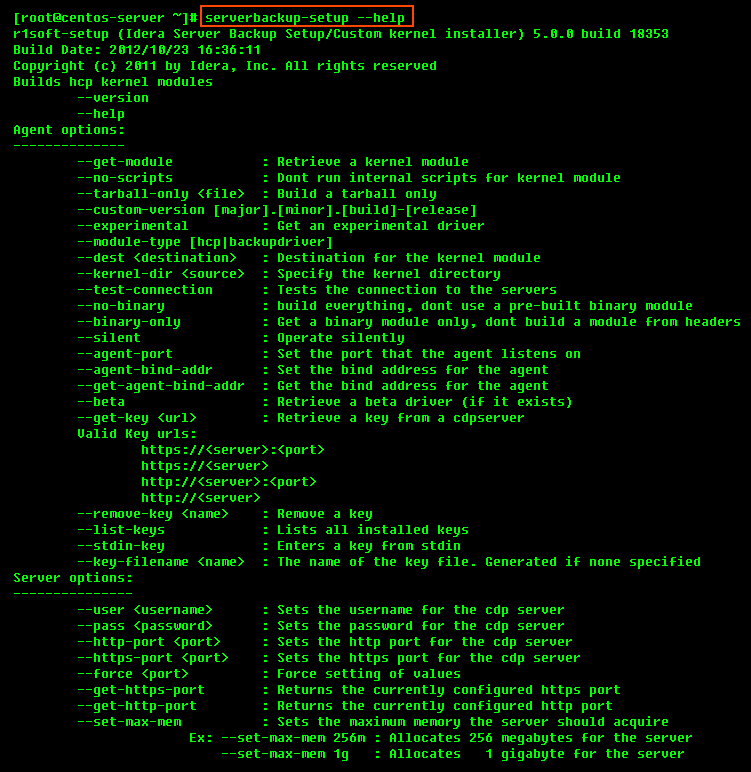
Alternatively, you can configure the heap memory manually in the server.conf file.
1. Access the server.conf file. By default, in Server Backup Manager the file is located in:
2. Edit server.conf as follows:
- Change compute.maxmemory:
compute.maxmemory=false
- Uncomment maxmemory and set to new value in MB. For example:
maxmemory=1024
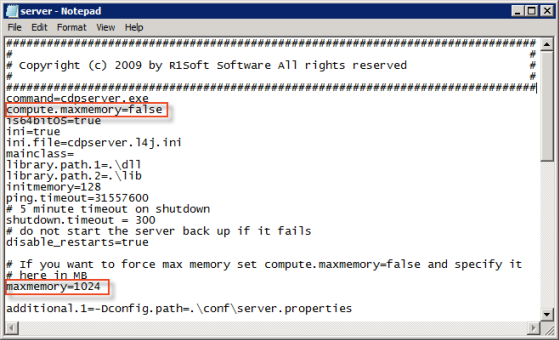
3. Save the server.conf file.
4. Restart the Server Backup Manager Server Service.
Windows Installations
Follow the instructions below to configure the heap memory using the Backup Manager Configuration Utility.
1. Run the Backup Manager Configuration Utility by going to Start > All Programs > Idera Server Backup > Backup Manager Configuration Utility on the computer where the Backup Manager is installed.
2. Select the "Set Heap Size" tab in the Windows Backup Manager Configuration Utility main window.
| Free Edition |  |
|---|---|
| Enterprise Edition |  |
3. In the "Set Heap Size" tab, move the slider to adjust the heap size of the server. The currently selected value is displayed in the editable box. The percentage of the memory is calculated automatically.

If necessary, click "Default" to return to the default value.

4. Click "Apply" to save the selected value.

Alternatively, you can configure the heap memory manually in the server.conf file.
1. Access the server.conf file. By default, in Enterprise Edition the file is located in:
Note that users who upgrade to Server Backup 5.0.2 or later from a previous version, the server.conf file path is:
2. Edit server.conf as follows:
- Change compute.maxmemory:
compute.maxmemory=false
- Uncomment maxmemory and set to new value in MB. For example:
maxmemory=1024
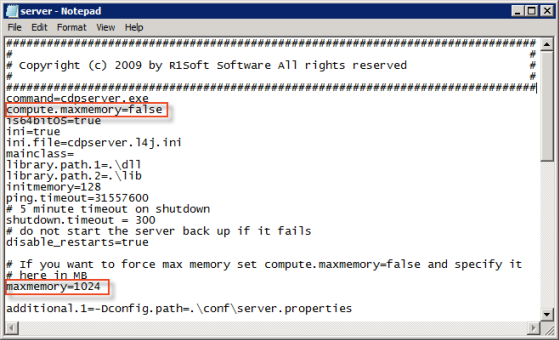
3. Save the server.conf file.
4. Restart the Server Backup Manager Server Service.
Defaults
Free & Advanced Editions:
Physical RAM < 1 GB fail to install
Physical RAM < 4 GB - Max Heap is 256 MB
Physical RAM >= 4 GB - Max Heap is 512 MB
Server Backup Manager Editions:
Physical RAM < 2 GB fail to install
Physical RAM < 4 GB - Max Heap is 1 GB
Physical RAM >= 4 GB AND 64-Bit Install - Max Heap is 2 GB
