The following actions are available to customize the view of the "Reports" list:
- Hide/Show column
- Manage the number of items per page
- Sort the items in the list
- Filter the list

Tip
You can use these functions to search ("bubble up") for the necessary items in the list.
Hiding/Showing Columns
The columns can be hidden. Same as for the "Disk Safes" list. See Customize the Disk Safes list.
Sorting the List
You can sort the "Reports" list on the basis of a column content in ascending or descending order. Same as for the "Disk Safes" list. See Customize the Disk Safes list.
Managing Items Per Page
Same as for the "Disk Safes" list. See Customize the Disk Safes list.
Filtering the List
You can reduce the number of visible records in the "Reports" list using Basic and Advanced List Filters.
Filtered data displays only the records that meet criteria that you specify and hides records that you do not want displayed. Criteria are filter options you set to limit which records are included in the result view. You can use one or more filter options at once.
Basic List Filter
The Basic List Filter allows you to reduce the number of Reports in the list using the most commonly used filter options.
Follow the instructions below to apply the Basic Filter.
1. Click on "Basic List Filter" in the Reporting menu.
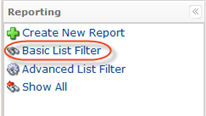
2. The "Basic List Filter" window opens.
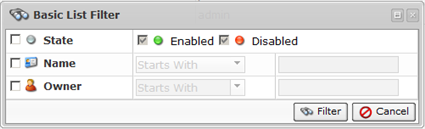
3. Define one or several filter options:
- State - Select this checkbox to filter the list by the Report State (Enabled or Disabled).
- Name - Select this checkbox to filter the list by the Report Name.
- Owner - Select this checkbox to filter the list by the Report Owner.
The following items are available in the drop-down lists:
- Starts with - To filter by Name/Owner that begins with a specific character(s). Type in the beginning characters of the Name/Owner.
- Contains - To filter by Name/Owner that has specific character(s) anywhere in the text. Type in characters that can be contained in the Name/Owner.
- Ends with - To filter by Name/Owner that ends with a specific character(s). Type in the ending characters of the Name/Owner.
4. Click on "Filter" to apply the search filter.
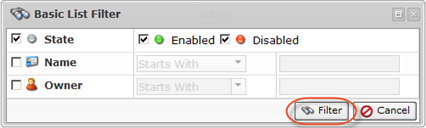
Advanced List Filter
The Advanced List Filter allows you to reduce the number of Reports in the list on the basis of all possible filter options.
Follow the instructions below to apply the Advanced Filter to the "Reports" list.
1. Click on "Advanced List Filter" in the Reporting menu.
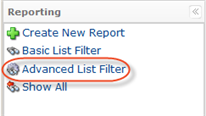
2. The "Advanced List Filter" window will open.
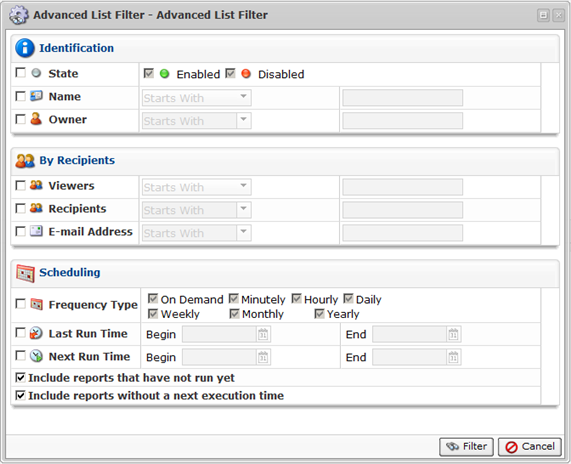
This window has the several blocks with filter options.
| Tip You can hide/open the filter options for every block by clicking on the header of the corresponding block. |
3. Define one or several filter options:
Identification
- State - Select this checkbox to filter the list by the Report State (Enabled or Disabled).
- Name - Select this checkbox to filter the list by the Volume Name.
- Owner - Select this checkbox to filter the list by the Report Owner.
By Recipients
- Viewers - Select this checkbox to filter the list by the Report Viewers.
- Recipients - Select this checkbox to filter the list by the Report Recipients.
- E-mail Address - Select this checkbox to filter the list by the E-mail Address to send the report to.
Scheduling
- Frequency Type - Select this checkbox to filter the list by the Frequency Type. The following Frequency Types are available:
- On Demand
- Minutely
- Hourly
- Daily
- Weekly
- Monthly
- Yearly
- Last Run Time - Allows to to filter the list by the Last Run Time of the reports.
- Next Run Time - Allows to to filter the list by the Next Run Time of the reports.
- Include reports that have not run yet - If checked, the list includes reports that have not run yet.
- Include reports without a next execution time - If checked, the list includes reports without a next execution time.
The following items are available in the drop-down lists:
- Starts with - To filter by Name/Owner/Viewers/Recipients/E-mail Address that begins with a specific character(s). Type in the beginning characters of the Name/Owner/Viewers/Recipients/E-mail Address.
- Contains - To filter by Name/Owner/Viewers/Recipients/E-mail Address that has specific character(s) anywhere in the text. Type in characters that can be contained in the Name/Owner/Viewers/Recipients/E-mail Address.
- Ends with - To filter by Name/Owner/Viewers/Recipients/E-mail Address that ends with a specific character(s). Type in the ending characters of the Name/Owner/Viewers/Recipients/E-mail Address.
4. Click on "Filter" to apply the search filter.
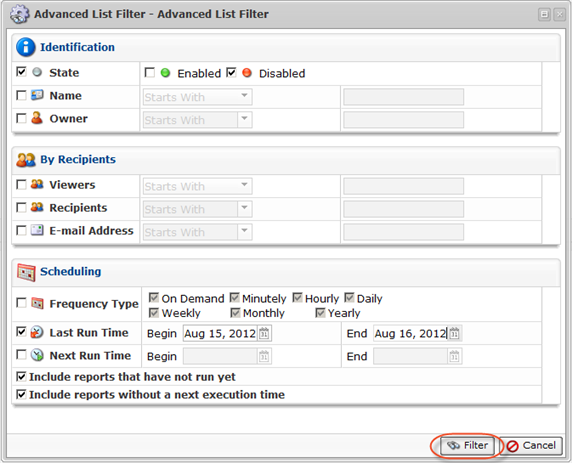
| Tip Click the "Show all" link to see the whole list of Reports.
|

