Detaching a Disk Safe will delete the Disk Safe configuration from the Backup Manager. All configured tasks and historical task information will be lost, but the Disk Safe and all backed up data will remain on the disk. In other words, the Disk Safe's folder will be kept.
| Note You can detach only closed (disabled) Disk Safes. |
Follow the instructions below to detach a Disk Safe in Data Center Console.
1. In the Main menu, click Disk Safes. Server Backup Manager displays the Disk Safe window.
2. Select a Disk Safe you want to detach and close it. See Close Disk Safes in DCC.
3. After the Disc Safe is closed, it can be safely detached. Click on the "Detach" icon for this Disk Safe in the "Actions" column.

| Tip To find a Disk Safe, you can use the Basic and Advanced List Filters. See Monitor Disk Safes in DCC. |
| Note You can also detach several Disk Safes at once. See Bulk Removal below. |
4. Confirm your request to detach the Disk Safe by clicking on "Detach" in the displayed confirmation window.
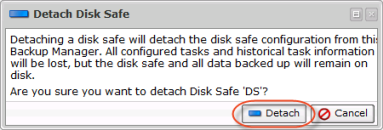
5. The Disk Safe will disappear from the "Disk Safes" list.
Bulk Detaching
Using the Bulk Detaching, you can detach multiple Disk Safes at once.
1. Select several Disk Safes by checking the related checkboxes in the first column in the Disk Safes list.

2. Close the selected Disk Safes. See Close Disk Safes in DCC.
3. After the Disc Safes are closed, they can be safely detached. Click "Detach Selected" in the "Disk Safes" list toolbar.

4. Confirm detaching of the selected Disk Safes by clicking on "Detach" in the displayed confirmation window.
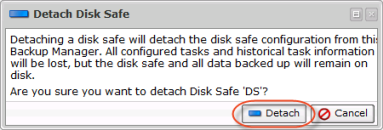
5. The Disk Safes will disappear from the "Disk Safes" list.
You can also detach Disk Safes using the "Disk Safes" tab of the Agent "Details" Pane. This screen provides the same functionality as the main "Disk Safes" screen. See more information in Monitor servers in DCC.
