The disabled Policy will not execute at the scheduled time. However, the Policy remains in the list and can be enabled again for execution.
| Tip You can disable the Policy in the "Edit Policy" window. See Edit policies. |
Follow the instructions below to disable one or several Policies in the "Policies" list.
1. Click "Policy" in the Main Menu to access the "Policies" page.
2. Find the necessary Policy in the "Policies" list and click on the "Disable" icon in the "Actions" column for this Policy.
![]()
| Tip To find a Policy, you can use the Basic and Advanced List Filters. See Customize the Policies list. |
| Note You can also use the "Disable Selected" function. See Disabling One or Several Policies below. |
3. In the opened dialog, click "Disable" to disable selected Policy.
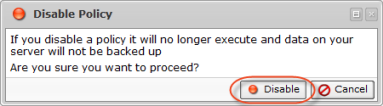
4. Click the "OK" button on the following window.
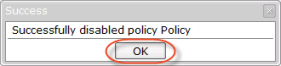
Disabling One or Several Policies
Clicking the "Disable Selected" button, you can disable several Policies at once.
1. In the "Policies" list, select one or several Policies by selecting the appropriate checkboxes in the first column.

| Note You can also disable a Policy by unchecking the appropriate option in the "Edit Policy" window. See Edit policies. |
2. Click on "Disable Selected" in the "Policies" list toolbar.

3. In the opened dialog, click "Disable" to disable all selected Policies at once.
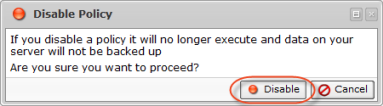
4. You will see the following window. Click the "OK" button.

5. The disabled Policies are marked by the red icon in the "Policies" list.
![]()
You can also disable Policies using the "Policies" tab of the Server "Details" Pane. This screen provides the same functionality as the main "Policies" screen. See more information in Access servers.
