Use the following instructions to log in to the Backup Manager.
- Connect to the Backup Manager Web interface. For more information about accessing the SBM Web interface, see Access Server Backup Manager Web interface. Server Backup Manager prompts you to enter your Username and Password, as shown in the following image:

- Type your username and password in the corresponding fields, and then click Login. If you want to change the display language, select the default language that you want to use, as shown in the following image:
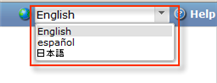
SBM displays the default language displayed will be one of the following:
- The most recent language used, if it is found in a cookie and still available on the server.

Tip
The "remember me" setting should be enabled. This setting remembers the most recent user and language setting for the Login page. It is set to "On" by default, and there is no check-box or GUI visibility for this option. Only administrators can disable the "remember me" feature on all connections to the Backup Manager using the "Backup Manager" setting. However, if the browser has a disabled cookie or has cleared out the cookies, this feature will disappear. - The Backup Manager default language
- English
| Note If this is the first time you are logging into the Backup Manager after installation, follow the instructions in Activate Server Backup Manager. |
Further steps are described in Add a server automatically.
Labels:
None
