The Backup Manager allows you to set encryption on a Disk Safe. Follow the instructions below to manage the encryption.
| Reference: AES-256 Encryption Advanced Encryption Standard (AES) is an algorithm for the encryption of electronic data. AES-256 encryption/decryption, which is Federal Information Processing Standards (FIPS) certified, protects data from unauthorized use. Due to the design and strength of all key lengths of the 256-bit-key, AES is sufficient to protect classified information up to the top-secret level. |
| Note Once you have configured the encryption during Disk Safe creation, you cannot turn it on/off. For enabled encryption, the passphrase can be changed. |
1. Create a new Disk Safe with enabled encryption. See Create Disk Safes.
** 
If you want to change encryption options for an existing Disk Safe, go to the "Disk Safes" list and click "Edit" to access the properties of the Disk Safe.
![]()
2. Switch to the "Data Settings" tab.

3. You will see the Encryption Management options.

The following options are available:
- Send Key to Server - Allows you to download the Disk Safe encryption key to the Server to which the Disk Safe is assigned
- Download Key - Allows you to download the Disk Safe encryption key to the selected location
- Recover Lost Passphrase - Allows you to recover the passphrase using the downloaded encryption key
- Change passphrase - Allows you to set a new passphrase
Downloading the Disk Safe Encryption Key
1. To download the key to the Server, click on the "Send Key to Server" button.

Alternatively, click "Download" to save it to your computer.

2. You will be prompted for a passphrase. Enter the phrase and click "OK."

The key will be sent to the Server or downloaded to your computer.
3. Copy or move the key to the remote server using SSH or another type of secure connection.
4. Place the key in the following directory:
/usr/sbin/r1soft/conf/disksafe-keys
or for Windows users:
C:\Program Files\Idera Server Backup\conf\disksafe-keys
Changing the Passphrase
1. Click "Change Passphrase."

2. Input the current and new passphrases and click "Change Passphrase."
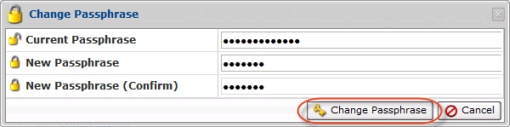
Recovering the Lost Passphrase
This option allows you to set a new passphrase using the previously downloaded Disk Safe encryption key (see the instructions above).
1. Click on "Recover Lost Passphrase."

2. Click "Upload Key."
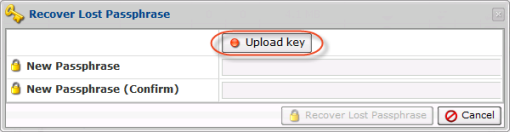
3. Click "Browse" and specify the path to the encryption key.
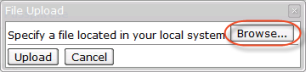
4. The key will be displayed. Click "Upload."
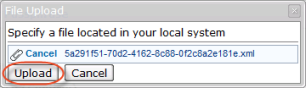
5. After you have uploaded the key, the indicator will turn green. Input the new passphrase and click "Recover Lost Passphrase."
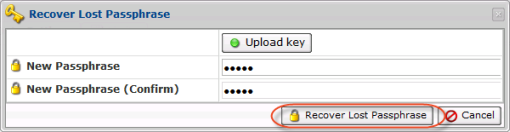
6. Click the "OK" button on the following window that appears.
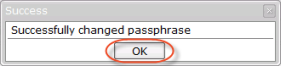
7. Click the "Save" button for your changes to take effect.

You can also manage Disk Safe encryption using the "Disk Safes" tab of the Server "Details" Pane. This screen provides the same functionality as the main "Disk Safes" screen. See more information in Access servers.
