There are three types of users based on their permissions:
- Super-users. A special user account used for system administration. Super-user has full privileges.
- Power-users. A special user account which is allowed to utilize the most of advanced featured. Power-user permissions are configurable.
- Sub-user. A special user account with restricted permissions. Sub-user permissions are configurable and are in bounds of Power-user permissions.
With Server Backup Manager, you can manage all types of users and assign permissions for browsing, backup, and restore. The permissions are described further.
| If you attempt to create a user account and do not see options to create different user types, you must enable the associated functionality. For more information about enabling this feature, see Configure Product Features. |
The following table describes the major actions over users.
| Function | A way to use | Server Backup Edition | Platform | Documentation |
|---|---|---|---|---|
Adding Users |
||||
| Adding an initial User | Installer | all | all | Install and upgrade Server Backup Manager, Install and upgrade Backup Agent, Install and upgrade Server Backup Advanced, Install and upgrade Server Backup Free |
| Adding supplementary Users | UI > the "Users" screen | Advanced, Enterprise | all | Add users |
| Configuration Utility | all | Windows | Set up users |
|
| API | Advanced, Enterprise | all | Use the Server Backup API |
|
| Linux CLI | all | Linux | Set up users |
|
Resetting User Password |
||||
| UI > the "Users" screen | Advanced, Enterprise | all | Change a user account password | |
| UI > "Configuration" > "User Options" | Free | all | Configure user options |
|
| Configuration Utility | all | Windows | Set up users |
|
| API | Advanced, Enterprise | all | Use the Server Backup API |
|
| Linux CLI | all | Linux | Set up users |
|
Editing Users |
||||
| UI > the "Users" screen | Advanced, Enterprise | all | Edit user account properties |
|
| UI > "Configuration" > "User Options" | Free | all | Configure user options | |
| API | Advanced, Enterprise | all | Use the Server Backup API |
|
| Linux CLI | all | Linux | Set up users |
User Types
Super-users
A super-user has complete control over Server Backup Manager and can access and configure anything within the product. You cannot change the permissions of this type of user account.
| Most organizations provide super-user accounts to authorized, experienced individuals. |
Super-users and users/groups
The super-user creates power-users and sub-users, and then grants those accounts the permissions needed to use the various resources in Server Backup Manager.
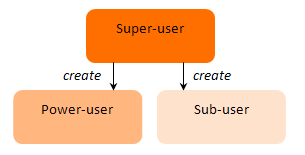
All the users and groups in the server are visible for super-users.
| Do not treat the super-users as power-users because you cannot add super-users to groups nor can you assign permissions to super-users on the servers or volumes. Also note that super-users cannot administrate sub-users. |
Super-users and volumes/disk safes
Super-users can create, edit, delete, and import volumes. Only super-users can remove a disk safe.
Super-users and servers
Only a super-user can change the owner of a server.
Power-users
Power-users and users/groups
Power-users can create and administrate sub-users. Power-users also cannot assign permissions to their sub-users if they do not have these permissions themselves.
A power-user can see only those groups to which the power-user belongs and only those sub-users that the power-user owns. The number of sub-users assigned to a power-user is unlimited if it is not restricted in the power-user Settings, as shown in the following image.

Power-users and volumes/Disk Safes
Power-users or groups can have the following permissions on volumes:
- Create Disk Safes in the volume
- Close Disk Safes in the volume
- Delete Disk Safes in the volume
- Change a Disk Safe's server assignment
- Change a Disk Safe's quota
Power-users can see but not edit any volumes on which they have permission. Note that the path of the volume is hidden.
| Sub-users and power-users do not need volume permissions to restore or browse files, or edit disk safe settings. |
Power-users and servers
You can allow power-users to create and administrate servers based on the selection shown in the following image.

You can set a power-user as the owner of a server. By default, a power-user that creates a server is an owner.
The owner has a full configurable set of the server permissions. A power-user can have the following permissions on the server based on the selections in the User properties window:
- Edit Server
- Edit Policies
- Edit Server's Users
- Edit Disk Safe:
- Change name and description of the Disk Safe
- Change Compression Type
- Edit Devices and Device Settings
- Change Encryption Passphrase
- Manage Recovery Points (Merge Recovery Points and Lock/Unlock Recovery Points)
Power-users and restore
A power-user can have the following restore permissions based on the selections in the User properties window:
- Browse Server Recovery Points (read-only)
- Download Files (force checks browse files)
- Restore Files (force checks browse files)
- Bare-Metal Restore
- Control Panel Restore (force checks browse files)
- MySQL Restore
- SQL Restore
- Exchange Restore

Sub-users
Sub-users can have only one administrator or owner. You cannot create sub-users with multiple administrators.
| Only a power-user can be an owner of a sub-user. |
Sub-users cannot have permissions that their power-user owners do not have.
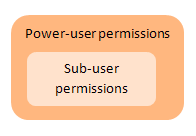
Groups and other users are not visible for sub-users.
Groups
A group contains a collection of power-users to which you can apply permissions. You can grant permission to a group in the same way as granting permissions to a power-user. Power-users can belong to more than one group.
| Only power-users can be members of groups. |
A power-user's permissions include their user-level permissions plus all of their group permissions.
If a group is not granted any permissions, but a specific power-user in that group has permissions, then the power-user still has these permissions.
If a group is granted full-control access on a server, but a specific power-user in that group has permissions set on that server that are less than full-control, then the group permissions are used.
If a power-user belongs to multiple groups, and two or more of those groups have permissions set on the same resource, such as a server, then the most liberal group-level permissions are applied. If one group has less than full-control access, but another group has full-control, the power-user is granted full-control access.
- Access users — Instructions on how to access and use the Users view using the Server Backup Manager interface.
- Access groups — Instructions on how to access and use the Groups view in Server Backup Manager.
- Customize the Users list — Instructions on how to hide and show columns, sort rows, manage items per page, and use a filter for the Users list in Server Backup Manager.
- Customize the Groups list — Instructions on how to hide and show columns, sort rows, manage items per page, and use filters for the Groups list in Server Backup Manager.
- Add users — Instructions on how to add a new user account in Server Backup Manager.
- Add an administrator for a user account — Instructions on how to add an administrator for a user in Server Backup Manager.
- Add groups — Instructions on how to add a new group in Server Backup Manager.
- Edit user account properties — Instructions on how to edit a user's properties in Server Backup Manager.
- Edit group properties — Instructions on how to edit group properties in Server Backup Manager.
- Enable or disable users — Instructions on how to enable/disable users in Server Backup Manager.
- Change user email account properties — Instructions on how to edit a user's email account properties in Server Backup Manager.
- Change a user account password — Instructions on how to edit the user's password in Server Backup Manager.
- Delete users — Instructions on how to delete users in Server Backup Manager.
- Delete groups — Instructions on how to delete groups in Server Backup Manager.
