Follow the instructions below to access the license Information in Server Backup Manager.
- In the Main menu, click Configuration. Server Backup Manager displays the Configuration window.
- In the Configuration menu, click License Information. SBM displays the License Information window as shown in the following image.
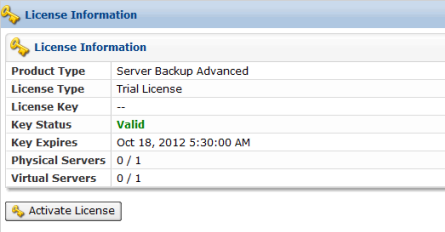
The following information is available in the License Information window:- Product Type. Displays the installed edition of Server Backup Manager.
- License Type. Displays the type of R1Soft license for SBM, such as Perpetual, Heartbeat, Trial, Pooled, or Free License.
- License Key. Displays the unique SBM license key.
- Key Status. Displays the current status of the key as Valid or Invalid.
- Key Expires. Displays the timestamp for the license expiration.
- Physical Servers. Displays the number of physical servers already installed out of the number of physical servers allowed on this license. You can manage the physical server number on the license portal.
- Virtual Servers. Displays the number of virtual servers already installed out of the number of virtual servers allowed on this license. You can manage the virtual server number on the license portal.
For more information about activating Server Backup Manager, see Activate Server Backup Manager and Activate Server Backup Advanced.
