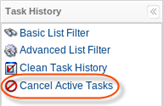Follow the instructions below to cancel a running task in the Server Backup interface.
1. Click "Task History" in the Main Menu to open the "Task History" screen.
2. In the "Task History" list, find the Task you need, and click on the "Cancel" icon for that Task located in the "Actions" column.
![]()
| Tip To find a Task, you can use the Basic and Advanced List Filters. See Customize the Task History list. |
3. Confirm your request to cancel the running Task by clicking on "Yes" in the displayed confirmation window.

4. After the operation has been done, you will receive a notification. Click "OK".

| Tip You can cancel all active tasks in one operation. Click "Cancel Active Tasks" from the left menu. This feature assists administrators needing to stop all the Backup Manager tasks in order to perform server maintenance or to enable a clean shutdown before upgrading their Backup Manager.
Once the "Cancel Active Tasks" has been clicked, the following message appears. Click the "Yes" button.
In case there are currently no running or queued tasks, the following message will appear. Click the "OK" button. |
Labels:
None