Disabling a report allows you to prevent the report from running without deleting the report. A disabled report is not executed, but it remains in the Reports list for you to enable at any time. You can disable a report by using the Disable option in the Actions menu, or you can disable one or more reports simultaneously using the Disable Selected button on the Reports screen.
| Tip To find a specific report, use the Search bar or the Advanced Filter option. For more information about using the Reports list, see Customize the Reports list. |
To disable a report:
- In the Main Menu, click Reports to display the Reports screen.
- In the Reports list, click the Actions icon for the report you want to disable and select Disable.
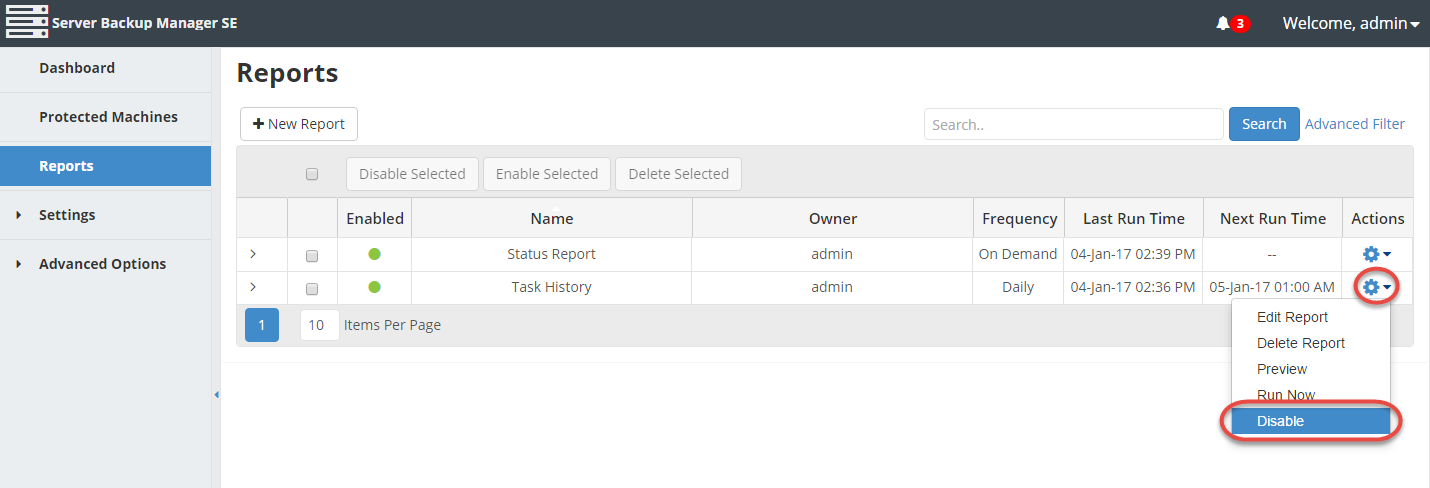
- In the opened dialog, click Disable to disable the selected report, as shown in the following image.
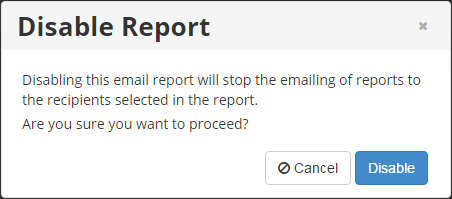
- A confirmation message displays. Click OK to close the confirmation message. The report is disabled but still displays in the Reports list. A red dot displays in the Enabled column to signify that the report has been disabled.

Note
To enable the report, click the Actions icon for the disabled report and select Enable. A success message displays and the report is now enabled.
Disabling one or more reports simultaneously
1. In the Reports list, select one or several reports by selecting the corresponding checkboxes in the first column.
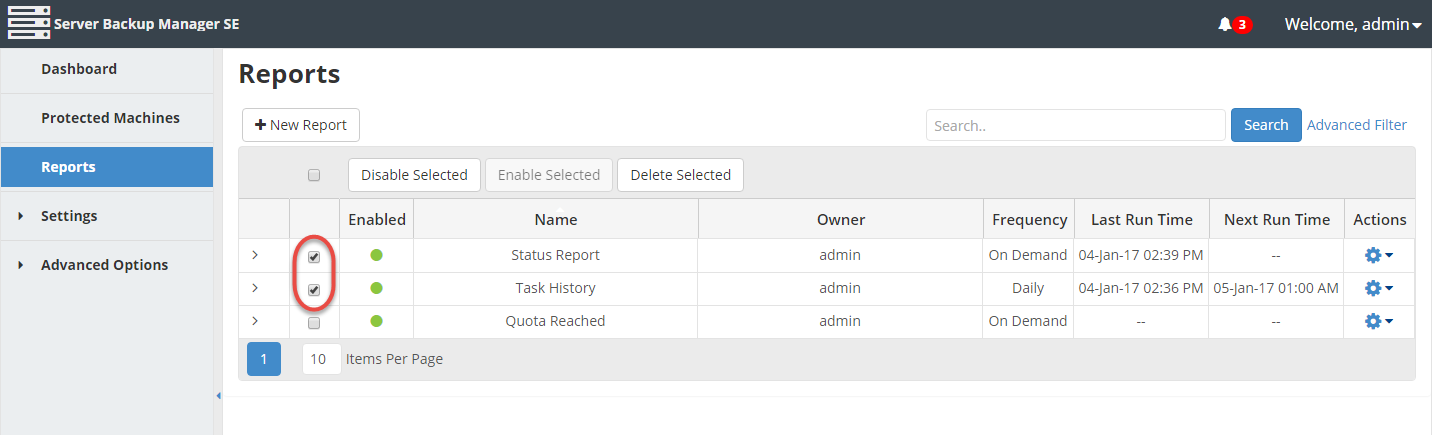
| Note You can select all of the reports in the Reports list by clicking the check box above the check box column (next to the Disable Selected button). |
2. Click the Disable Selected button to disable the reports.
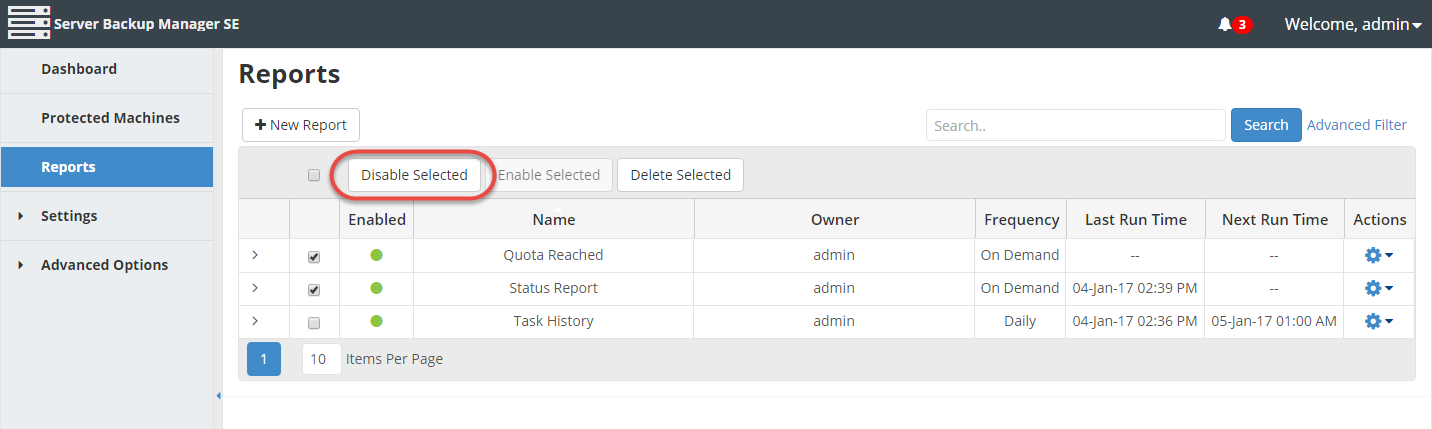
3. In the opened dialog, click Disable to disable all of the selected reports simultaneously.
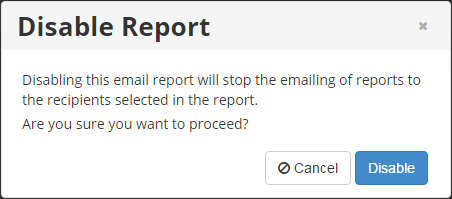
4. The disabled reports are marked by a red icon in the Enabled column on the Reports screen.
![]()
| Note To enable the reports, select the disabled reports in the Reports list and click the Enable Selected button. A green icon in the Enabled column signifies that the reports have been successfully enabled. |
