Follow the instructions below to download the appropriate software to perform a bare-metal restore.
If you are going to use the boot CD-ROM, you need to download the appropriate software (CD-ROM ISO image) and burn it to a CD.
| Note You can request CDs from R1Soft by asking your sales representative. |
To download the Live CD and write it to a CD, perform the following steps:
1. The Live CD can be obtained via direct download from the R1Soft website at http://download.r1soft.com.
2. Log in to the server by entering your User Name and Password in the form on the right-hand side of the screen. Registration is required for all downloads.
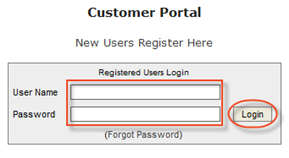
| Note Existing customers can use their R1Soft Customer Portal Login. The forum and tech support help desks have different logins. New customers can register and download the trial solutions at http://download.r1soft.com. New customers can request a quote here: http://www.r1soft.idera.com/index.php?id=360. |
3. Click the RHE/CentOS or Debian link corresponding to Live CD Enterprise Edition in the Disaster Recovery Boot Media section.
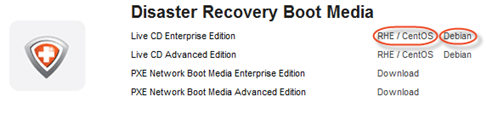
4. Download one of the following files:
- File name - serverbackup-centos-bootcd-agent.iso
- File size - 317 MB
- File name - serverbackup-bootcd-agent.iso
- File size - 225 MB
| Tip An .iso file is just a disk image. Treat it as an archive file without compression. Put it on a disk, or make it look like you put it on a disk to open it. |
5. The downloaded .iso file must be burned to a CD-ROM using a CD burner and any common CD burning software. See Write ISO file CDs.
