Follow the instructions listed below to change User properties in Server Backup.
1. In the Main menu, click Users.
2. In the Users list, find the user whose properties you want to change, and then click the Edit icon in the Actions column for this user.

| Note To find a User, you can use the Basic or Advanced List Filter. See Customize the Users list. |
| Note Power-Users can only see their Sub-Users. Super-Users can see all Users in the system. |
SBM displays the Edit User window.
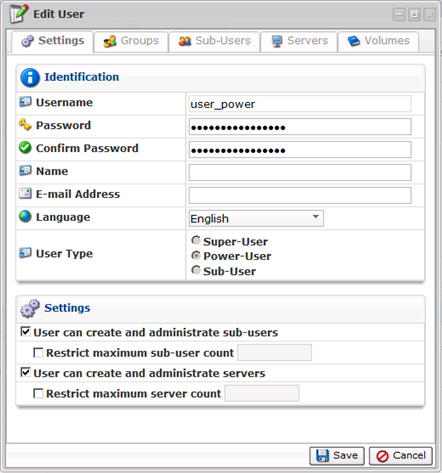
3. You can edit the following properties:
- Username
- Password
- Confirm Password
- Email Address
- Language
| Tip When you update the language, whole interface will be translated to the new language. |
In Backup Manager, you can edit:
- Groups
- Servers
- Sub-Users
- Administrators
- Volumes
You can find field descriptions in Add users.
4. Once you have edited the User properties, click on "Save" to save the changes.

| Note After clicking Save or Cancel, SBM returns you to the Users list. |
Labels:
None
