| Notice End-user level MySQL backup is not supported in Server Backup. Only super-users can complete MySQL backup. Sub-users are limited by Server user permission. |
A disabled instance retains its configuration but will not be backed up when the Policy executes in Server Backup Manager.
Follow the instructions below to enable/disable the MySQL instance.
1. In the Main Menu, click Settings and then Policies to access the Policies page.
2. Find the necessary policy in the Policies list, click the corresponding Actions icon, and select Edit Policy.
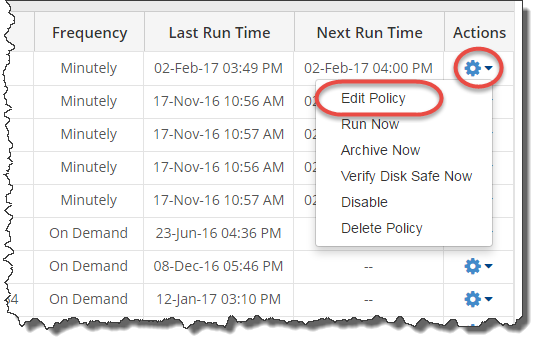
| Tip To find a Policy, you can use the Search function and Advanced List Filters. See Customize the Policies list. |
3. When the Edit Policy window displays, select the MySQL tab. For the MySQL instance you want to disable/enable, click the corresponding Actions icon and select Disable.

If the MySQL instance has been disabled and you want to enable it, click Enable in the Actions menu.
You can see the current status in the Enabled column. The status is indicated by the icons.
| Icon | Meaning |
|---|---|
 |
Enabled MySQL Instance. |
 |
Disabled MySQL Instance. |
4. Click the Save button in the Edit Policy window to save the disable/enable action and continue. The changes to the MySQL instance are saved.
| Note If you click Cancel in the Edit Policy window without saving, no MySQL instance changes will be saved. |
