Follow the instructions below to test the connection to the MySQL instance in Server Backup Manager.
1. In the Main Menu, click Settings and then Policies to access the Policies page.
2. Find the necessary policy in the Policies list, click the corresponding Actions icon, and select Edit Policy.
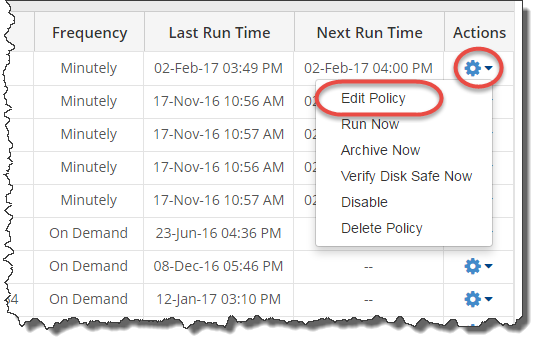
| Tip To find a Policy, you can use the Search function and Advanced List Filters. See Customize the Policies list. |
3. When the Edit Policy window displays, select the MySQL tab. For the MySQL instance you want to test, click the corresponding Actions icon and select Test Connection.

| Note Make sure that the correct database username and password are provided in the Username and Password column. |
4. The Test Database Connection window displays. Click the Test Connection button to continue.

| You can also test connection in the Add New MySQL Instance wizard. See Add a MySQL instance to a policy. |
5. The results of the test will be displayed in a pop-up window. Click OK to continue.

If the connectivity test fails, a failure message displays and gives a list of errors. Eliminate errors and repeat the test.
