Copy of Poor Network Performance Between CDP Server and Host on a XEN Virtual Machine, or Connection Closed due to (ClosedChannelException)
This issue is related to the Large Send Offload setting on the network adapter, and is most commonly experienced when using Broadcom NICs.
More information is available here regarding disabling this setting on a host with a physical NIC:
http://wiki.r1soft.com/display/kb/Back+Up+Stopped
Symptom
Windows and Linux Server hosts stopped backing up due to this error. The error description from buagent:
Alternatively, you may notice poor network performance between the CDP Server and host as if they are both running on a XEN Virtual Machine.
Cause
On a physical machine, the overhead associated with packet receipt verification (ie: computing checksums), is usually handed off to be calculated by the physical network card itself, effectively relieving the Operating System of these duties. In a Virtual Machine, there is no real physical Network Adapter with a hardware chipset that the Operating System can use to pass off the task of calculating the checksums.
Resolution
Linux Virtual Machine
To check the settings (on each domU), you can use ethtool.
If TX-checksumming is "on", you can turn it off with the following command:
You can use ethtool again to verify the change:
Keep in mind that these changes will be lost following a reboot, so you may want to add them to a preferred script that will run after the network is up. (You can add them to /etc/rc.local which starts after networking is up.)
Windows Virtual Machine
To disable the TCP task offload option in Windows, you will need to create a registry DWORD.
1. Click Start  Search and type "regedit" (Start
Search and type "regedit" (Start  Run in Windows XP/2003/2000).
Run in Windows XP/2003/2000).
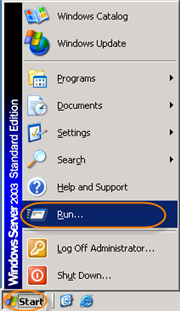

This launches the Windows Registry Editor.
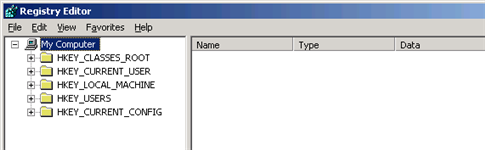
2. Browse to the following registry key:
HKEY_LOCAL_MACHINE  SYSTEM
SYSTEM  CurrentControlSet
CurrentControlSet  Services
Services  Tcpip
Tcpip  Parameters
Parameters

3. Right-click in the pane on the right and choose New  DWORD (32-bit value).
DWORD (32-bit value).
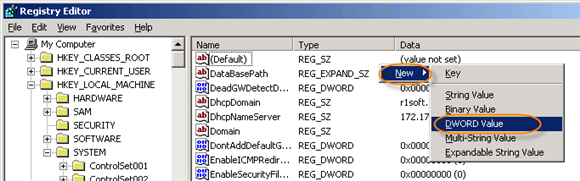
4. Name it "DisableTaskOffload".
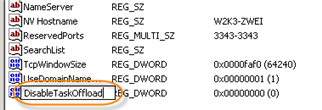
And set its value to "1" (Either hex or decimal).

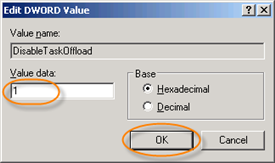
Setting it to"1" will disable TCP Task Offloading.
If you wish to re-enable it at a later time, set it "0" or simply delete the the "DisableTaskOffload" DWORD.
