Symptom
Following a successful Bare Metal Restore of a UEFI enabled server, the server can fail to fully boot if the drivers aren't available for the UEFI/Secure Boot subsystem. Instead of booting normally, the server will boot directly to a dracut prompt, and additional configuration will be necessary
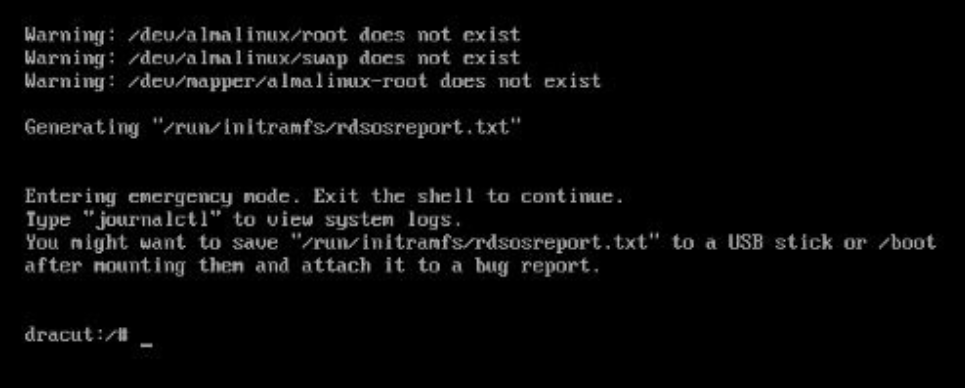
Cause
R1Soft offers kernel module support for select Linux kernels running on systems with UEFI / Secure Boot enabled. While backing up select systems is possible, the current BMR ISO does not currently contain all the drivers necessary to configure the restored root file system following a successful Bare Metal Restore.
Resolution
In order to complete the BMR, and allow the restored server to boot normally, the initramfs must be manually rebuilt. This step must be taken from the emergency console.
1. Reboot the Bare Metal Restored server.
2. From the boot selection menu, choose the rescue option that corresponds to the kernel you wish to use (second option from the image below):
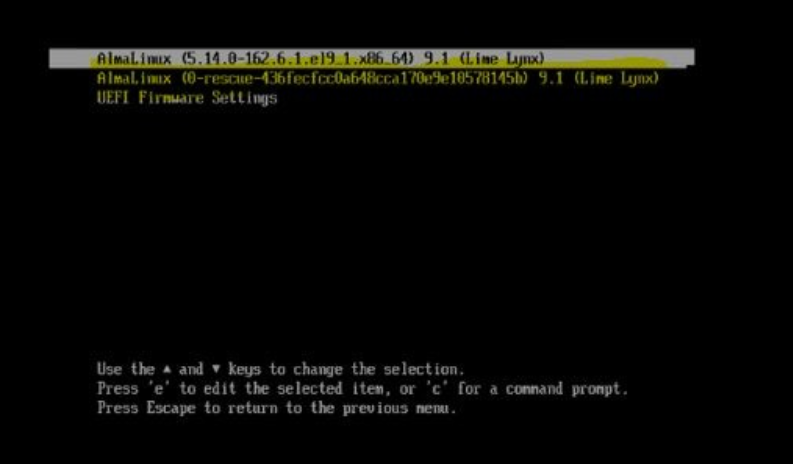
3. Navigate to the /boot directory and locate the initramfs img file that matches your desired kernel.
4. Rebuild the initramfs using the following command as an example. Substitute the path for your desired kernel:
Example :
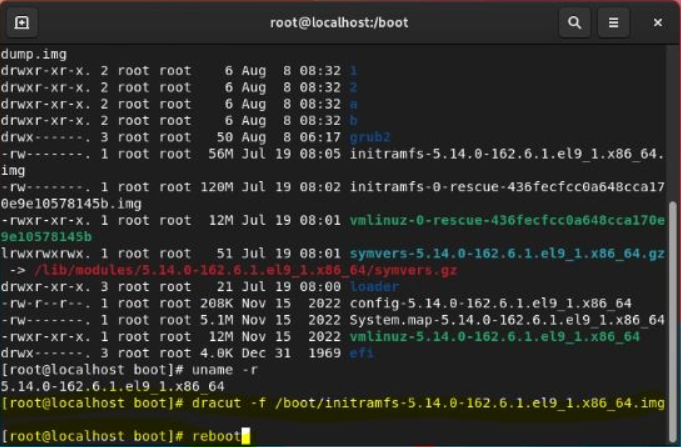
5. Reboot the system. The system should now boot normally.
Alternate steps may be needed when Bare Metal Restoring RHEL 9.2 and equivalent operating systems
If a driver is missing that is required to boot, you may see the following message in the boot logs :
[FAILED] Failed to start Load Kernel Modules.
modprobe : FATAL : Module <kernel module> not found in directory /lib/modules/<kernelVersion>
To rebuild the initramfs with the missing kernel module from the message above:
1. Boot the server in Secure Boot mode
2. Make a backup copy of the initramfs :
# cp /boot/initramfs-<kernelVersion>.img /boot/<kernelVersion>.bak
3. Use the --add-drivers option and specify the module name [without.ko extenstion] when manually building the initramfs with dracut:
# dracut -fv --add-drivers <kernel module> /boot/initramfs-<kernelVersion>.img <kernelVersion>
4. Reboot the server
