Follow the instructions below to browse file(s)/folder(s) in Recovery Points in CDP.
1. Click on "Recovery Points" in the Main Menu to open the "Recovery Points" window.
| Standard Edition | Enterprise Edition | Advanced Edition |
|---|---|---|
 |
 |
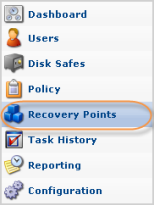 |
2. Enterprise Edition: In the "Recovery Points" list, select an Agent from the drop-down menu located on the "Recovery Points" list toolbar.
| Enterprise Edition | 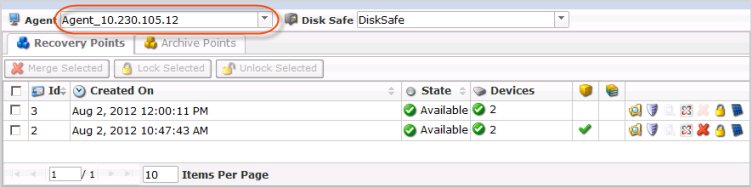 |
|---|
3. Select a Disk Safe from the drop-down menu located on the "Recovery Points" list toolbar.
| Standard Edition |  |
|---|---|
| Advanced, Enterprise Edition | 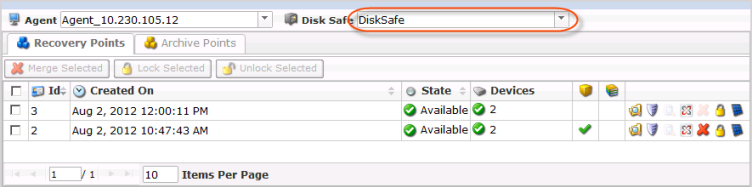 |
4. In the "Recovery Points" list, find a Recovery Point and click on the "Browse" icon in the "Actions" column for this Recovery Point.
| Standard Edition | |
|---|---|
| Advanced, Enterprise Edition | |
| Tip To find a Recovery Point, you can use the Basic and Advanced List Filters. See Customizing the Recovery Points List. |
| Note Note that if you configured the encryption during Disk Safe creation, you will be asked to enter the encryption passphrase when you click on the "Browse," "Bare Metal Restore," "Browse Databases," or "Exchange" icon.
So that you don't have to enter the passphrase every time you click on one of the above-mentioned icons, check the "Remember passphrase until logout" check-box. Then click the "OK" button.
|
5. "The Browse Recovery Point" window will open.
| Standard Edition |  |
|---|---|
| Advanced, Enterprise Edition | 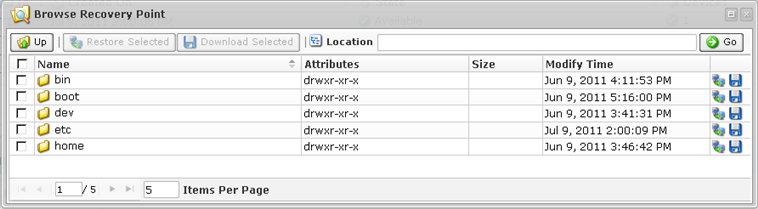 |
6. Using the CDP Server Web Interface, browse the files and folders contained in the Recovery Point.
The built-in file browser functions like the Windows Explorer.
- To enter to a folder, double-click it.
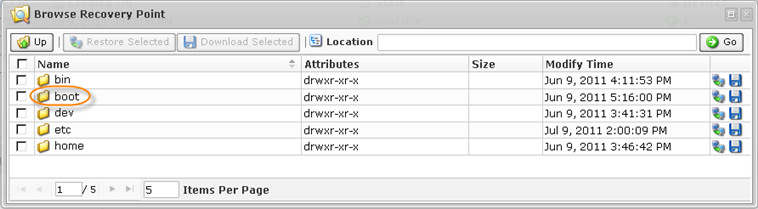

Note
Make sure you double-click the folder name (text) or icon to enter to the folder. If you double-click the cell background, nothing happens. - To go to the parent folder, click on "Up."
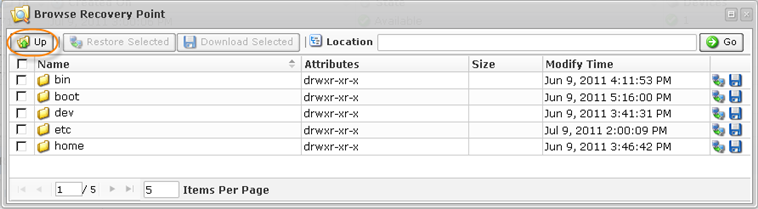
- To go to the desired folder, manually type the path into the address bar and click "Go."
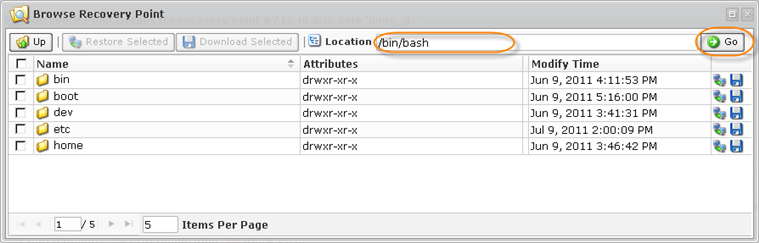
- To find out the current path, see the address bar.
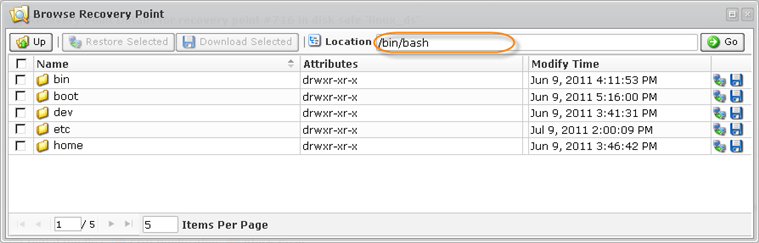
- To change the number of items per page, type a value in the appropriate field. Currently, the maximum number of items per page is 25.

- To navigate by pages, click on the arrow icons or type a page number into the appropriate field.

Columns:
- Path
- Size
- Access Time
- Modify Time


