The uninstall program first stops the CDP Agent. You may be asked to confirm the file removals. Information about the uninstallation is displayed on the screen. To remove the entire R1Soft CDP Agent and all of its packages from your computer, follow the below steps.
| Notice The uninstallation process is different depending on whether you use an RPM/YUM (RHE/CentOS/Fedora/Suse/Mandriva) or a DEB/APT (Debian/Ubuntu) Linux distribution. |
RPM/YUM-based Installations
Type the removal command and press <Enter>.
rpm -e r1soft-cdp-enterprise-agent r1soft-cdp-agent r1soft-cdp-async-agent-2-6 r1soft-setup

Or:
yum remove r1soft-cdp-enterprise-agent r1soft-cdp-agent r1soft-cdp-async-agent-2-6 r1soft-setup
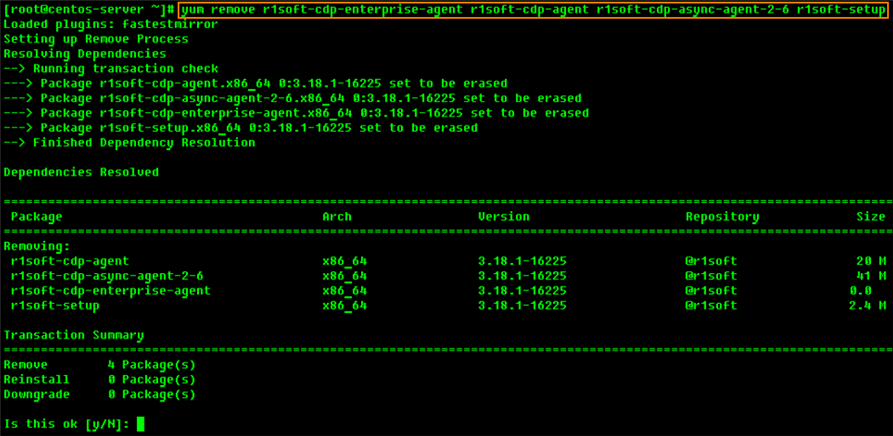
Enter "Y" and press <Enter> to confirm the uninstallation.
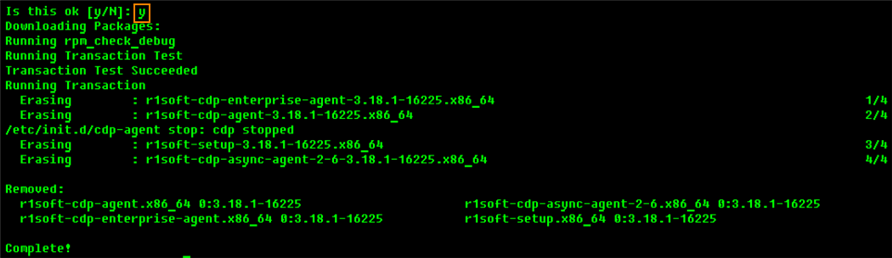
DEB/APT-based Installations
Type the removal command and press <Enter>.
apt-get remove r1soft-cdp-enterprise-agent r1soft-cdp-agent r1soft-cdp-async-agent-2-6 r1soft-setup
Enter "Y" and press <Enter> to confirm the uninstallation.
| Tip "Yes" is the default answer. To select it, press <Enter>. |
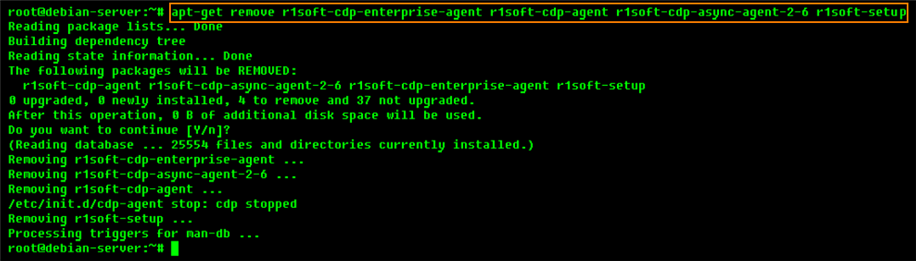
Or:
aptitude remove r1soft-cdp-enterprise-agent r1soft-cdp-agent r1soft-cdp-async-agent-2-6 r1soft-setup
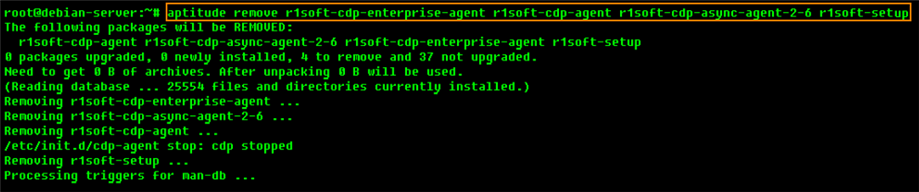
Or:
dpkg -r r1soft-cdp-enterprise-agent r1soft-cdp-agent r1soft-cdp-async-agent-2-6 r1soft-setup

To delete all archives and configurations:
Substitute "purge" for "remove."
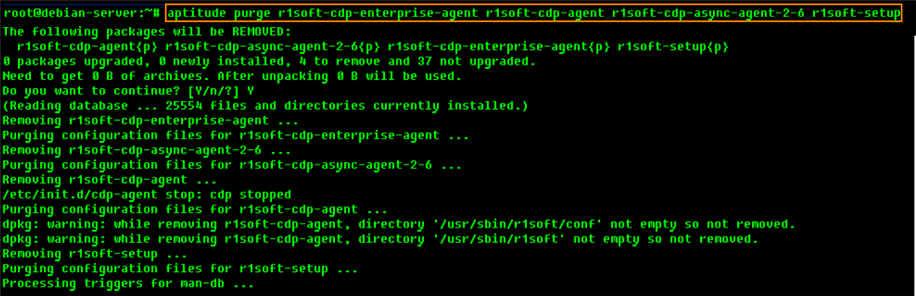
Or " -P " for " -r " in the dpkg command.
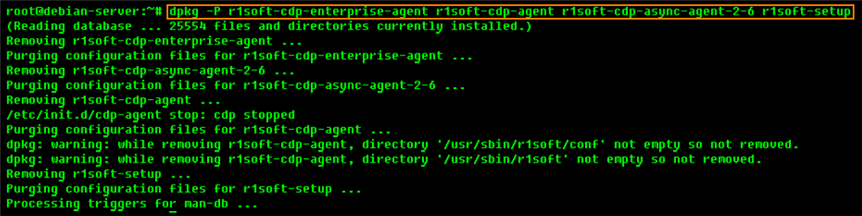
| Note None of the above commands remove the /usr/sbin/r1soft/conf directory. It remains in the system for future use. If necessary, you can delete it manually as shown in the following screenshot, using the "rm -rf" command.
|
Once the uninstallation process is complete, the R1Soft CDP Agent full stack of installed packages is removed from your computer.

