Follow the instructions below to set a schedule for a new or existing Archiving Policy.
1. Click on Policy in the Main Menu to open the Policies window.
| Advanced Edition | Enterprise Edition |
|---|---|
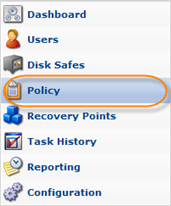 |
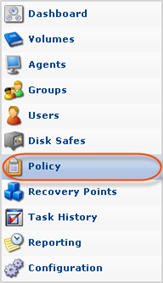 |
2. In the Policy menu, click on Create New Policy.
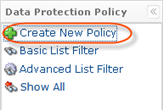
Or
Select an existing policy from the list and click Edit.
| Advanced Edition |  |
|---|---|
| Enterprise Edition |  |
3. The Create New Policy/Edit Policy window will open. Select the Data Retention tab.
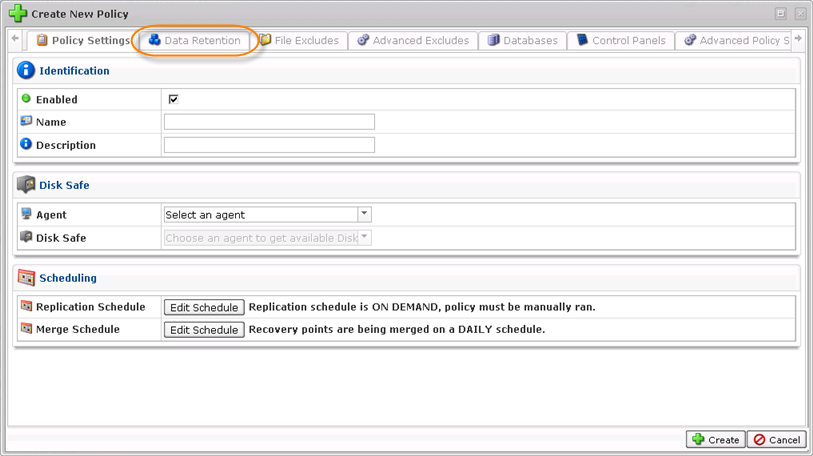
4. Click the Add Archiving Schedule button.
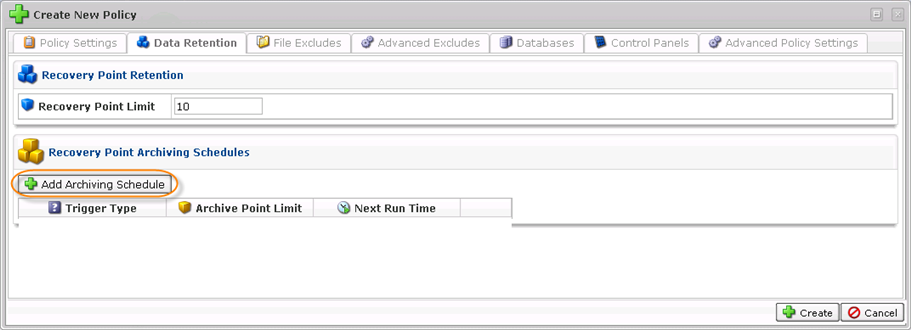
5. The Archive Schedule Picker window will appear.
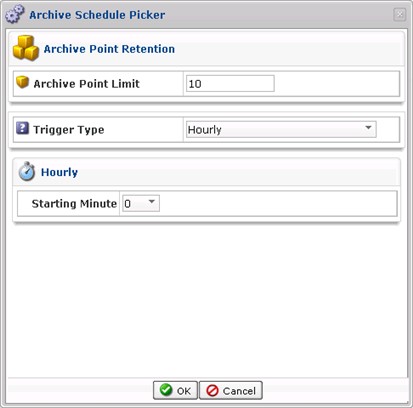
Here you can set the Archiving Trigger Type, which is the type of archiving schedule. There are five options available - hourly, daily, weekly, monthly, and yearly. You can set the specific time for the archiving process depending on the selected trigger.
- Hourly Archiving
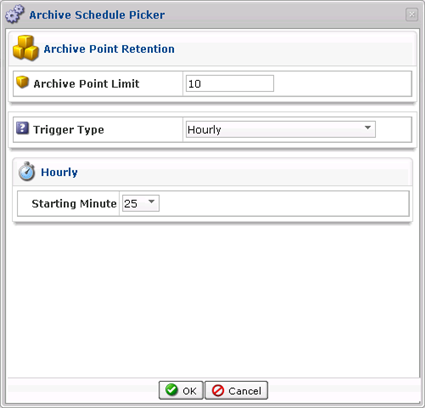
You can select the starting minute. The archiving policy will be launched every hour at that minute.
- Daily Archiving
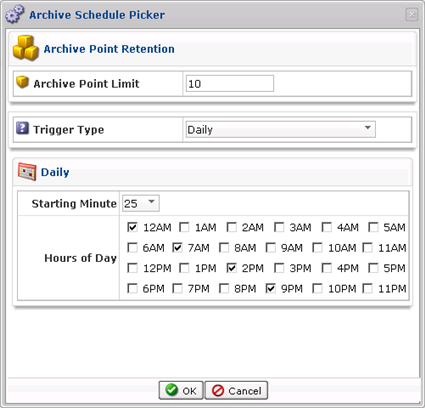
You can select the starting minute and the hour(s). The archiving policy will be launched every day at that time.
- Weekly Archiving
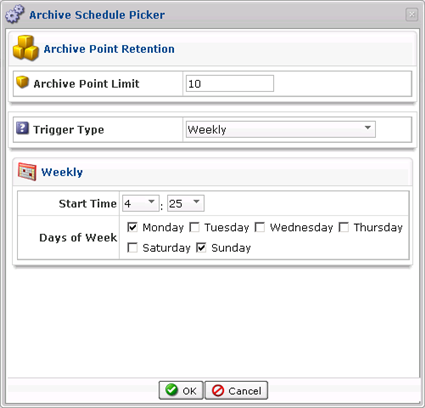
You can select the starting time and day(s). The archiving policy will be launched every week at that time.
- Monthly Archiving
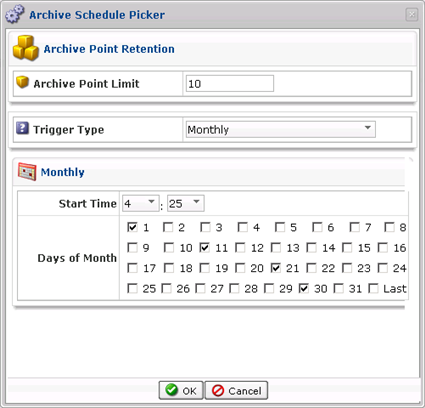
You can select the starting time and the exact day(s) of the month. The archiving policy will be launched at that time.
Tip
You can click on the Last checkbox to schedule archiving on the last day of every month. - Yearly Archiving
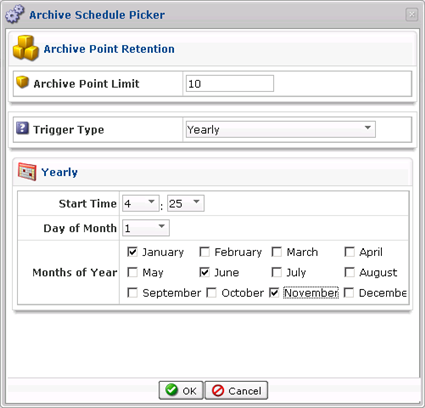
You can select the starting time, day of the month, and months of the year. The archiving policy will be launched at that time.
6. Click OK to apply the settings.

Labels:
