Reports are generated automatically according to the schedule specified in Report properties. The report is then sent to the specified User(s), Group(s), or emails.
You can start a Report manually regardless of the schedule.
| Note If a Report has the "On Demand" option instead of the schedule, such Report does not start automatically. |
Follow the instructions below to generate a Report manually in CDP.
1. Click on "Reporting" in the Main Menu to open the "Reports" window.
| Standard Edition | Advanced Edition | Enterprise Edition |
|---|---|---|
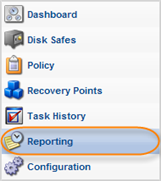 |
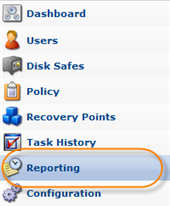 |
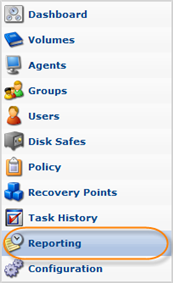 |
2. In the "Reports" list, find the Report you need and click on the "Run Now" icon in the "Actions" column for that Report.

3. After the procedure has been completed, you receive a notification. Click "OK."

You will receive the Report by email.
Example of the Data Protection Policy On Demand Report
To better understand how the Reporting works, see the example below.
1. User has created a Report with "Filter by Task Type" set as "Data Protection Policy." See more in Scheduling Email Reporting.

2. The user manually generates the Report after the Data Protection Policy has been run. See more in Running Policies. As a result, the Report with data will be sent to the user's email.

3. User can preview the Report in the CDP Interface. See more in Previewing Reports.

The preview is generated.

