After installation, you need to configure the Backup Manager. You can get examples of the input with the following code:
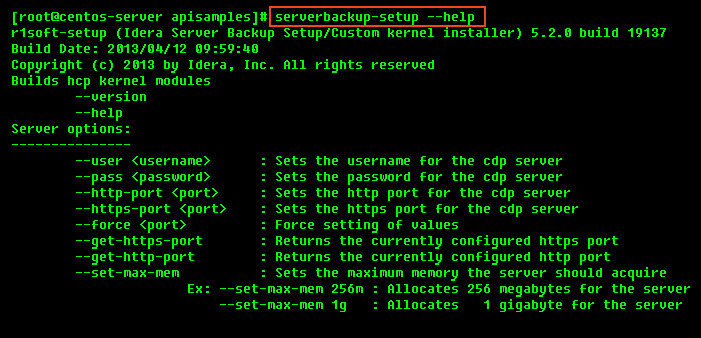
1. Define a username and a password for the Backup Manager Web interface.
After running the code above, you will see an output similar to the following:

2. By default, the embedded Web server required for the Web-based interface will listen on TCP ports 80 (HTTP) and 443 (HTTPS). These ports are frequently in use by your Linux Server (e.g., by Apache). If you are already using ports 80 and 443, you will need to define different ports. 8080 (HTTP) and 8443 (HTTPS) are recommended alternatives to standard 80 and 443. You can choose any valid and unused TCP port you like.
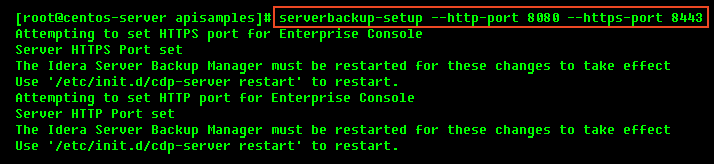
3. Start the Web interface (the Backup Manager):

4. You may need to change firewall rules depending on from where you are connecting to the Web interface.
5. You may need to configure heap memory. See Configure heap memory.
6. You should now be able to connect to the Server Backup Manager Web interface using Firefox or Internet Explorer. See Access Server Backup Manager Web interface.
| Note You do not need to install the kernel module on the server. |
For more information, refer to the following topic:
