Server Backup Manager determines the list of languages supported by enumerating the messages_*.properties files installed on the Backup Manager system.
you must use the Java locale abbreviation. For example:
- messages_en.properties for English
- messages_ja.properties for Japanese
- messages_es.properties for Spanish
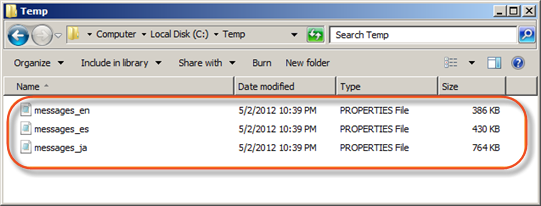
The Backup Manager also supports country-specific localization. For example:
- es_BO - Spanish, Bolivia.
- en_AU - English, Australia.
Changing and uploading such specific localizations can be performed as shown below:
1. Go to C:\Program Files\Idera Server Backup\conf\language-files and copy the message_en file.
2. Rename the file by adding a "_AU" tail at the end of the file name to change your localization to Australian. Or add a "_BO" tail at the end of the file to change your localization to Bolivian.
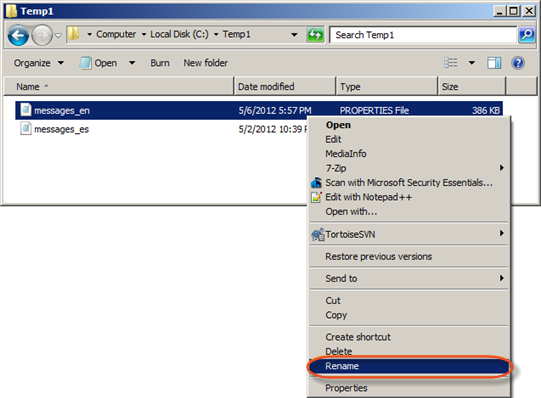
3. Open your renamed file with a file editor.
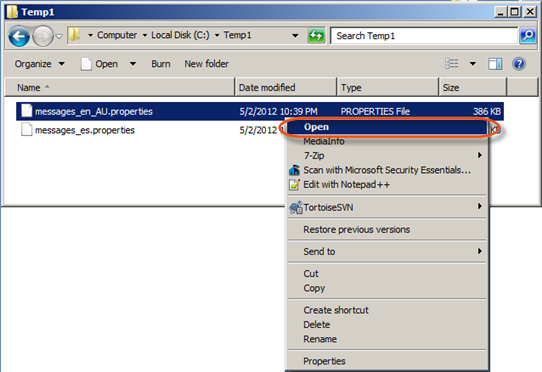
4. Select a program from the list of installed programs.
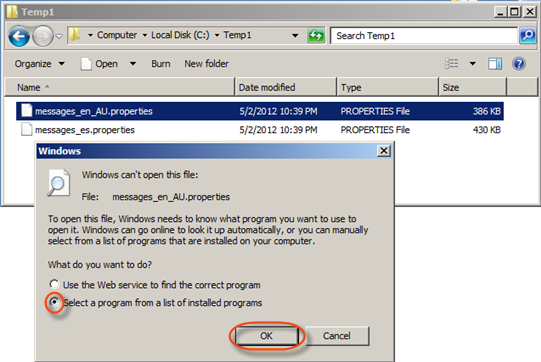
5. You can select Notepad to open the file.
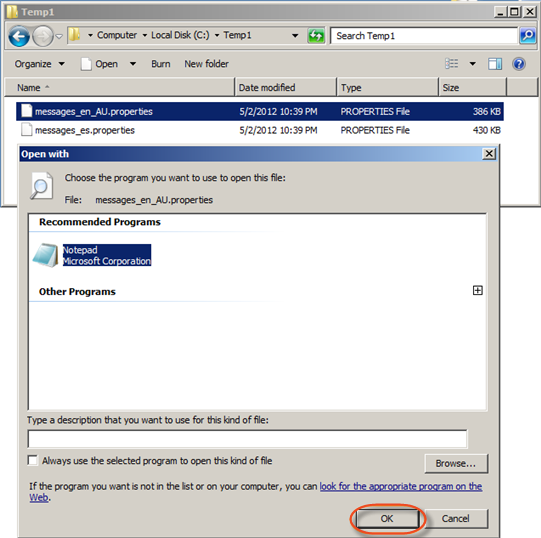
6. Click Edit > Find.
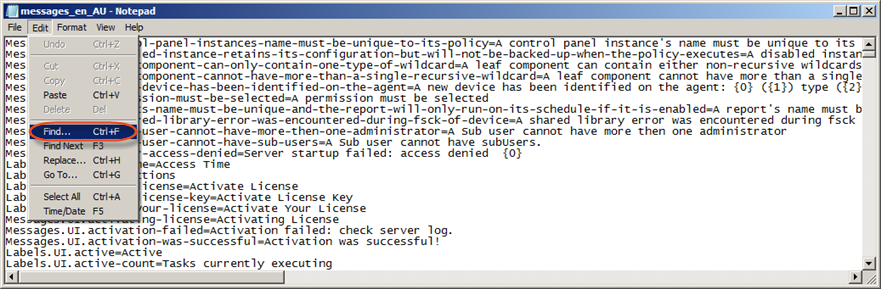
7. Search for any word for that you wish to change according to your localization, and then click on the "Find Next" button.
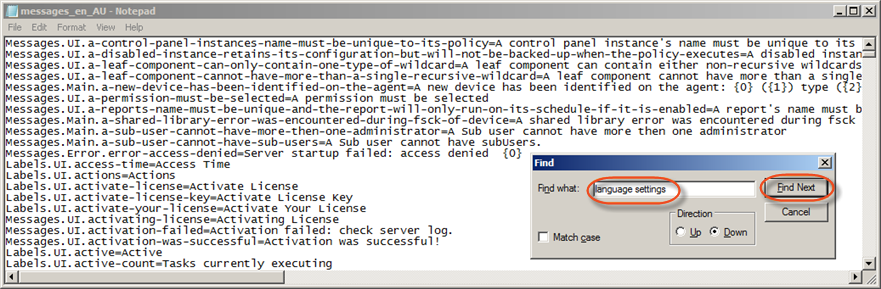
8. If any string is found, it will be highlighted.
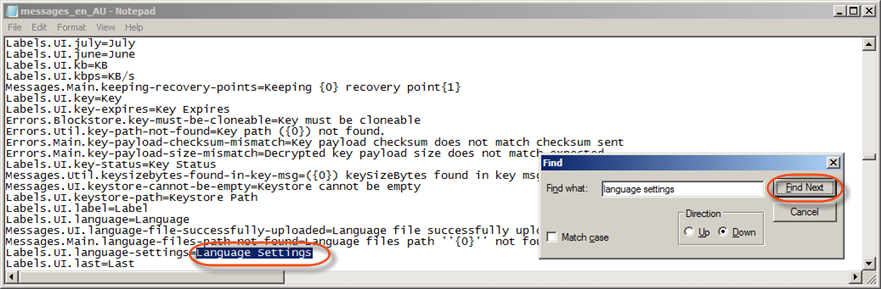
9. Change the found string and click on the "Find Next" button.
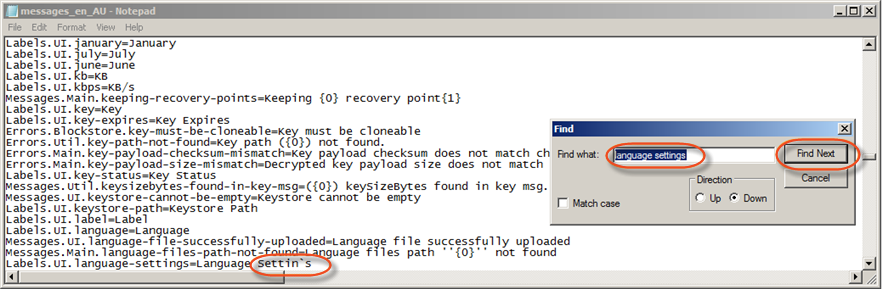
10. If there are no strings, you will see the message "Cannot find string" Click the "OK" button and close the "Find" window.
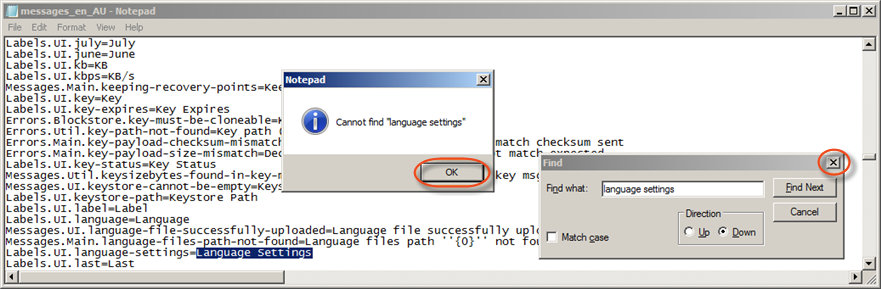
11. Save your changes.
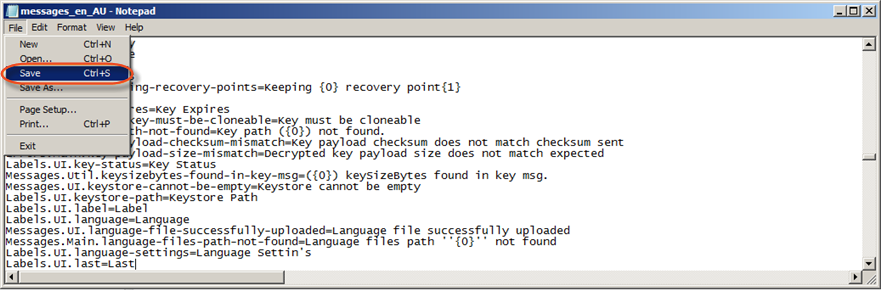
12. Go to "Language Settings" and click the "Upload Language File" button.
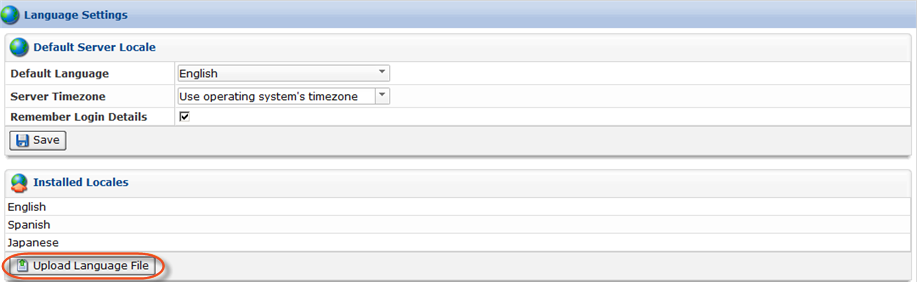
13. Click the "Browse" button and select your modified file.
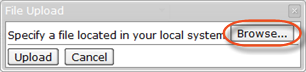
14. Click the "Upload" button.
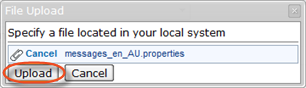
15. Click the "OK" button.
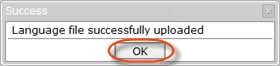
16. You will see your locale in “Installed Locales” section.
+locale.png%3Fversion=2&modificationDate=1351604091000)
17. Choose the “English (Australia)” option from the drop-down menu and click the “Save” button.
+as+default+language_2+(1).png%3Fversion=1&modificationDate=1351604120000)
18. You will see your results after several seconds.
.png%3Fversion=1&modificationDate=1351604153000)
Only admin is allowed to upload language files to the manager. Once the file is uploaded, a manager restart is required. See Restart Backup Manager.
| Tip This file will not be sanity checked. |
If the uploaded file is not properly named or does not contain a supported locale, it cannot be decoded. Selections using this file will first default to the Backup Manager default language and then to English.
The Backup Manager will send the list of installed languages to the Data Center Console as part of its configuration message.
String key values not found in a localized file will first check the Backup Manager default user language, if it is different from the localized file language, and then default to English.
Setting Default Language
The Backup Manager supports a default language for all users.
A user's choice is based on which messages_*.properties files are installed.
The default language choice may be set/overridden on a user-by-user basis.
Data Center Console users can set their default language in DCC and override the default language settings on each Backup Manager (the Backup Managers may not all have the same languages installed).
When the default language is changed (either by the user or by the Backup Manager), the interface refreshes to reflect the selected language immediately.
If no language is chosen, English will be used by default.
If a user's chosen/stored language pack is not available, then the system changes to the Backup Manager default language.
Setting Time Zone
The Backup Manager has time zone support. It is a system-wide setting. The default is a value returned by the operational system.
