It is possible to edit Disk Safes on Backup Managers using the Data Center Console. Follow the instructions below.
1. In the Main menu, click Disk Safes. Data Center Console displays the Disk Safes window as shown in the following image. The list of all Disk Safes from all connected Backup Managers is displayed.

2. Select the Disk Safe you want to edit and click the "Edit" icon.

The "Edit Disk Safe" window will open.
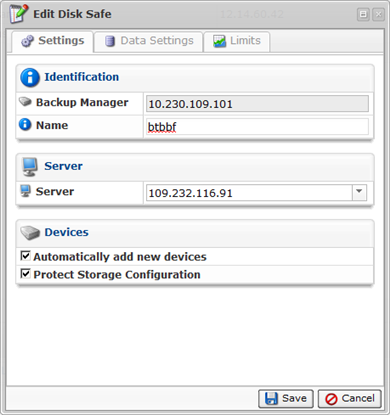
You can edit the following tabs:
- Settings
- Data Settings
- Limits
Settings Tab
Identification
- Backup Manager - Allows you to change the Backup Manager for the Disk Safe.
- Name - Allows you to change the name for the Disk Safe.
Server (Enterprise Edition)
- Server - Here you can select a Server from the drop-down menu.
Devices
- Automatically add new devices - If checked, all available Devices will automatically be added to the Disk Safe.
- Protect Storage Configuration - If checked, allows you to back up partition tables.
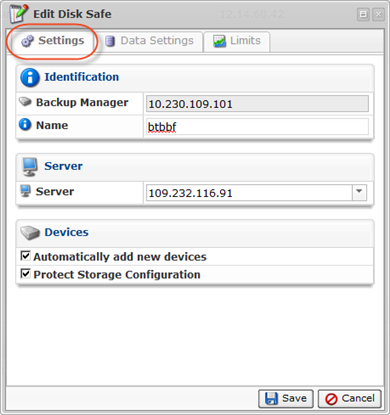
Data Settings Tab
Compression
- Compression Type - Allows you to change the compression type set for the Disk Safe.
Encryption
- Encryption Type - Configured at create; encryption cannot be changed.
Encryption Management
- Change Passphrase - Allows you to change the passphrase for the Disk Safe.
| Note The "Change Passphrase" option is only available if the encryption type AES 256-Bit has been chosen while creating the Disk Safe. |
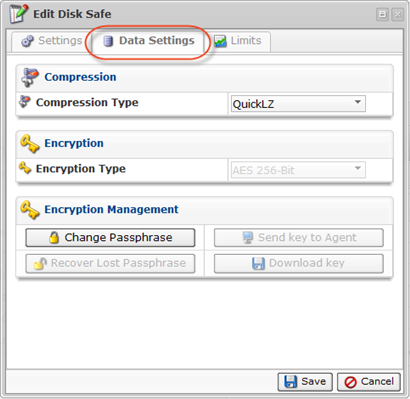
Limits Tab
Options
- Allow File Excludes - Check this option to activate the File Excludes feature for the Disk Safe.
- Allow Recovery Point Archiving - Check this option to activate the Archiving feature for the Disk Safe.
- Allow Control Panels - Check this option to activate the Control Panels feature for the Disk Safe.
- Replication Limit - Allows you to change the lowest replication frequency for the Disk Safe.
Data Retention
- Recovery Point Limit - Allows you to change the maximum number of Recovery Points stored in the Disk Safe.
- Archive Point Limit - Allows you to change the maximum number of Archive Points stored in the Disk Safe.
Quotas
- Quota Type - Allows you to change the type of quota assigned to the Disk Safe.
- Soft Quota
- Hard Quota
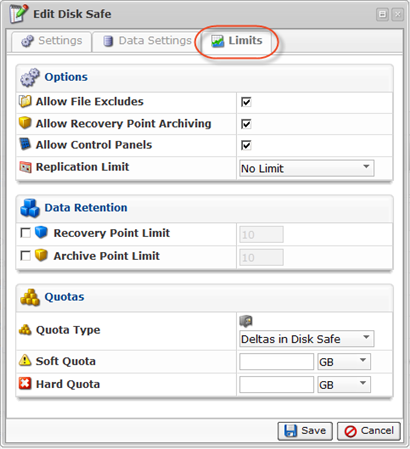
See Creating Disk Safes for the detailed information about every tab.
3. Once the changes are complete, click Save.
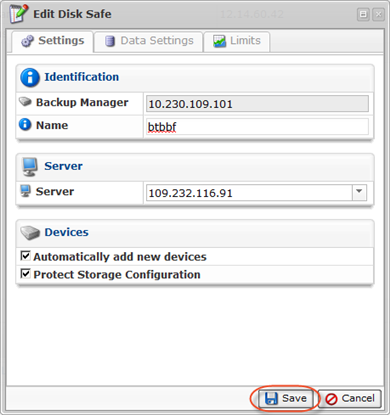
Bulk Editing
Using the "Edit Selected" button, you can change compression settings of multiple Disk Safes at once. The same values will be set for all selected items. Follow the instructions below.
1. Select several Disk Safes by selecting the checkboxes in the first column in the Disk Safes list.

2. Click on "Edit Selected" located in the "Disk Safes" list toolbar.

The "Edit Disk Safe" window opens.
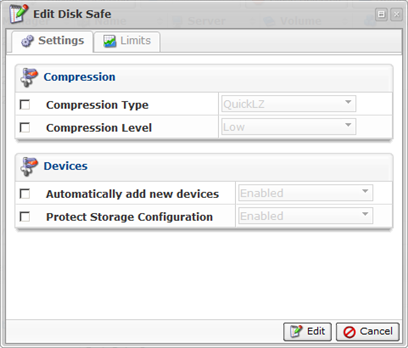
You can edit the following tabs:
- Settings
- Limits
See Create Disk Safes in DCC for the information about every field available for editing.
3. Click "Edit" to apply the changes to the selected Disk Safes at once.

4. The "Bulk Edit Results" window appears. Click "OK."

