All server properties are described in Add servers to DCC.
Follow the instructions below to edit Server properties in Data Center Console.
1. In the Main menu, click Servers. Data Center Console displays the Servers window, as shown in the following image.

| Tip To find a server, you can use the Basic and Advanced List Filters. See Customize the Servers list. |
To change the existing Agent properties, click the Edit icon for the corresponding Agent in the list, as shown in the following image.

2. Once you have finished editing, click Save.

Bulk Editing
Using the Bulk Editing function, you can edit properties of multiple servers at once. The same values will be set for all selected items.
Follow the instructions below to edit properties of several servers at once.
1. Select several servers by checking the boxes in the first column of the Servers list, as shown in the following image.

2. Click Edit Selected. Data Center Console displays the Edit Server window as shown in the following image.
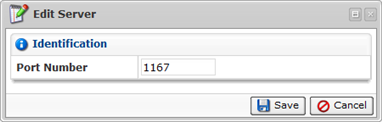
The following parameters can be edited:
- Port Number. Allows to change a port to connect to the Server.
3. Click Save to apply changes to all selected servers at once.
