Option 1 - Install the Backup Agent using APT
Configure an APT repository on Debian and Ubuntu to install the Backup Agent using apt. This repository also helps to manage upgrades of the Backup Agent in the future. For more information about upgrading the Backup Agent, see Upgrade Backup Agent for Linux.
To configure an APT repository:
- Modify the /etc/apt/sources.list to include the R1Soft repository, and then download the R1Soft apt gpg key using a command similar to the following:
echo deb http://repo.r1soft.com/apt stable main >> /etc/apt/sources.list wget http://repo.r1soft.com/r1soft.asc apt-key add r1soft.asc

- Run the following command:
apt-get update
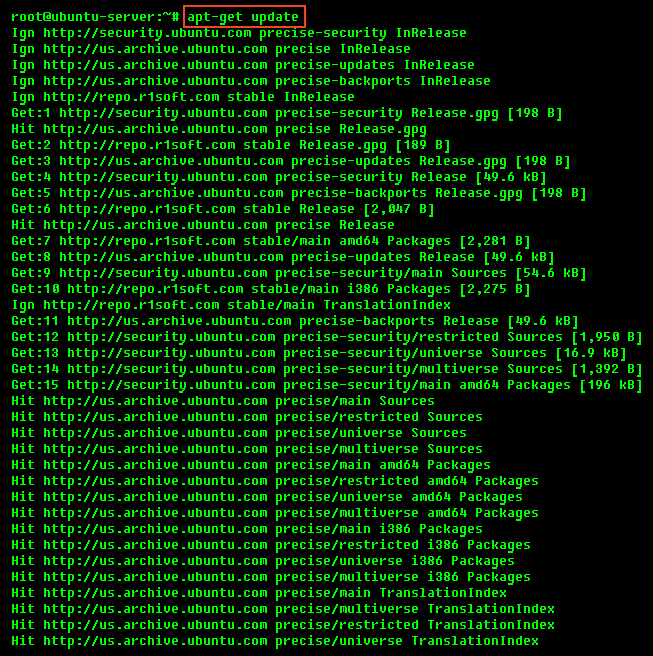
- Once the APT repository is configured, you can use the following command to install the Backup Agent:
apt-get install serverbackup-enterprise-agent

Option 2 - Install the Backup Agent using DPKG
Download Backup Agent
For more information about downloading the Backup Agent, see Obtain Linux Backup Agent.
Make sure you can unzip the download
Most Linux distributions come with the unzip utility pre-installed.
To determine if you have the unzip utility:
Run the following command:
The system returns output similar to the following:

If it returns nothing, install the unzip utility first.
To install unzip on Debian or Ubuntu:
Execute the following command:
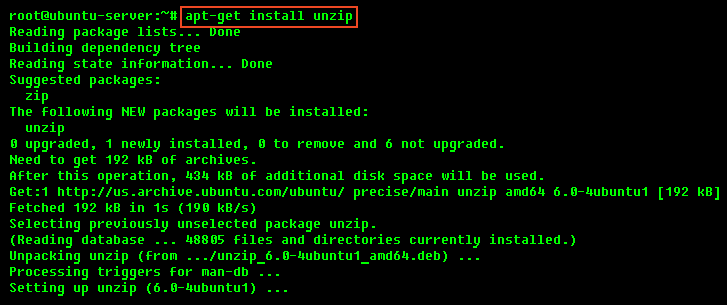
Extract the Zip file
Use the unzip command to extract the files.

Install the packages
| Notice You must be a Linux root user to install the Backup Agent. |
The archive extracted contains two folders: one with .deb packages (in our case, "deb-linux64") and one with .rpm packages ("rpm-linux64"). If you are installing on Debian or Ubuntu, choose the folder with .deb packages.
Each folder contains a set of the Backup Agent components:
- serverbackup-setup
- serverbackup-agent
- serverbackup-enterprise-agent
- serverbackup-async-agent-2-6
You must install all of the previous folders in one step. Use the cd command to go to the folder with the packages (in our case, "deb-linux64"), and then run the following command:

Install Server Backup Linux device driver
Server Backup Device Driver is a proprietary, loadable Linux kernel module distributed by R1Soft. It is loadable at run-time without restarting Linux, and you do not need to recompile your Linux kernel to use it. R1Soft does not provide pre-built modules for the popular kernels, so you must compile the module from source.
| Notice You need to have loadable modules enabled as a feature in your kernel. This is an advanced feature on all popular Linux distributions. |
1. Compiling Server Backup kernel module against kernel headers
You must compile the kernel module using the kernel headers. The program serverbackup-setup obtains all the information needed to compile a module from your running kernel.
In order for kernel module compilation to work, you should have Internet connectivity directly from the Linux server you are installing the Backup Agent on, to TCP port HTTPS (443), on the host krnlbld.r1soft.com.
You can test connectivity with the following command (this may take a minute):

2. Install kernel sources
If you are using an unmodified kernel provided by Ubuntu installer, install the kernel-devel package:

| Note In the recent versions of Ubuntu Server the correct version of Linux-headers is probably already installed, so you don't have to install it. |
3. Build Server Backup kernel module online (direct Internet connection to R1Soft build server)
To attempt to build the kernel module, run the following command (this may take several minutes):
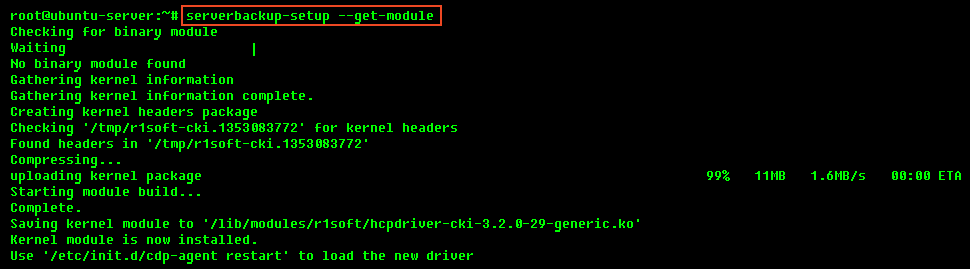
If module is compiled and installed successfully, the system displays output similar to the following:
4. Build the Server Backup kernel module offline (without direct Internet connection to R1Soft build server)
If there is no direct Internet connection between your Server Backup Manager and R1Soft build server, it is still possible to compile the kernel module. In this case:
- Create tarball file with the kernel headers.
- Copy this tarball file from the server to some other computer which has Internet connection to R1Soft build server.
- From this computer, upload the tarball to the R1Soft build server, and then wait for the compilation to finish.
- When compilation is finished, download binary module, and then copy it back to the Backup Agent machine. Start by executing the following command:
serverbackup-setup --no-binary --tarball-only /tmp/kernel-headers.tar.gz
After running this command, the system displays output similar to the following:
Gathering kernel information Gathering kernel information complete. Creating kernel headers package Checking '/tmp/r1soft-cki.1353084109' for kernel headers Found headers in '/tmp/r1soft-cki.1353084109' Compressing... Header package created '/tmp/kernel-headers.tar.gz' visit https://krnlbld.r1soft.com/ to do an offline module build After it is complete, you will need to copy the module to /lib/modules/r1soft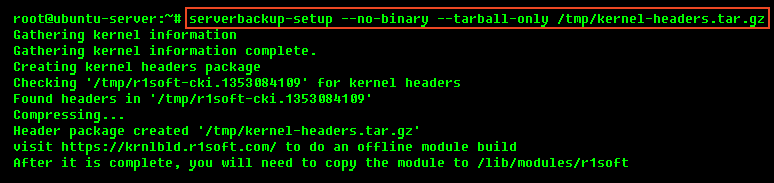
5. Last steps
- Copy the generated tar.gz file to a computer with Internet access.
- Go to https://krnlbld.r1soft.com/ and upload the .tar.gz file to build a kernel module.
- After the build, download a kernel module.
- Copy this module to your Linux Server and place in the folder /lib/modules/r1soft.
- Restart the Backup Agent (/etc/init.d/cdp-agent restart).

