Linux Installations
You can define a username and password for the Backup Manager Web Interface before you can begin using the Free Backup Manager.
After running you will see output similar to:

Then restart the Backup Manager. See Restart Backup Manager.
Windows Installations
Using the "Reset User" function you can:
- Change the password of the existing Backup Manager user without entering the old password.
- Create a new user account for the Windows Backup Manager.
Follow the instructions below to use the "Reset User" function in Windows Backup Manager Configuration Utility.
1. Run the Windows Backup Manager Configuration Utility by going to Start > (All) Programs > Idera Server Backup > Backup Manager Configuration Utility.

2. Select the "Credentials" tab. This tab is shown by default.
| Free Edition |  |
|---|---|
| Enterprise Edition |  |
3. Fill in the following fields:
- Username - Enter login name of the existing user to reset the password. Enter a new login name to create a new user.
- Password - Enter a password for the user account.
- Verify - Repeat the password.

4. Click the "Apply" button to save the changes.

5. Once the user is reset successfully, you will see the confirmation message. Click "OK."
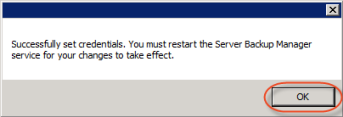
6. Now you must restart the Backup Manager service for your changes to take effect. See Restart Backup Manager.
See also:
