Follow the instructions below in Server Backup Manager to enable or disable a consistency check of an Exchange database.
1. Select the "Exchange" tab in the Policy window. You can do this while creating a new Policy as shown below.

You can also select the "Exchange" tab in the "Edit Policy" window after the Policy has been saved, and even while it is running. See Edit policies.

2. Make sure you have enabled the "Backup All Exchange Instances" option.
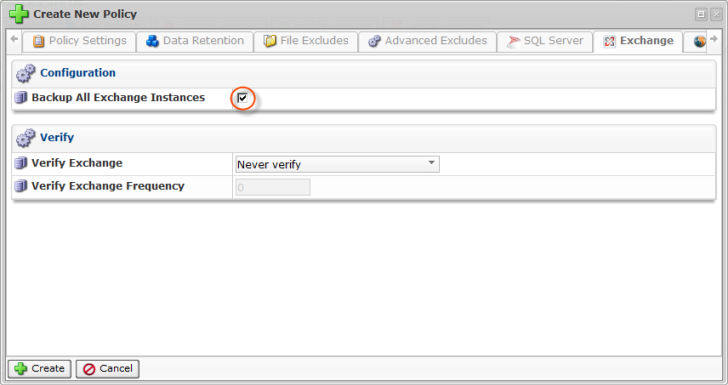
3. Choose one of the following options from the drop-down menu of the "Verify Exchange":
- Never Verify - Does not verify after backups. This option is selected by default. It is the recommended value for MS Exchange 2010.
- Always Verify - Verifies after every backup.
- After Every X Successful Backup - Verifies backups after a certain number of successfully completed backups (the number of successful backups is specified in the "Verify Exchange Frequency" field).
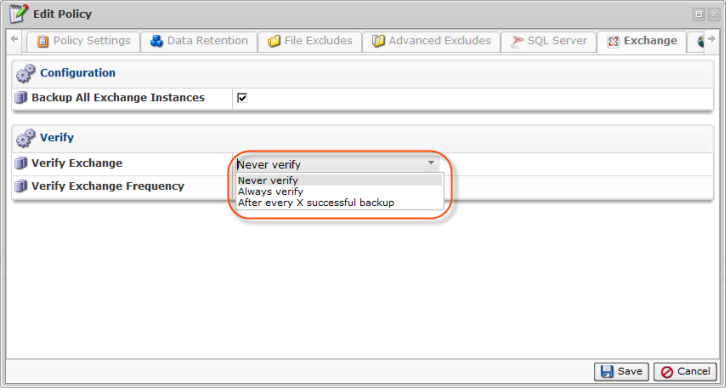
| Note Note that only two of three options - "Always verify" and "After every X successful backup" - allow Server Backup to verify an Exchange instances. |
If you have chosen the "After every X successful backup" option, the "Verify Exchange Frequency" field will become active. Specify in it the number of successful backups after which the Exchange Instances will be verified.
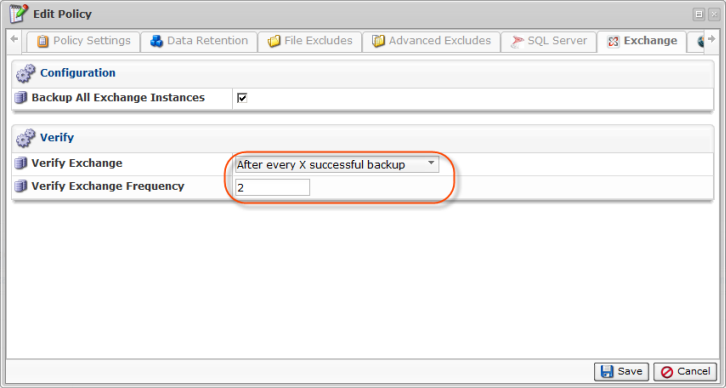
4. Click the "Save" button for your changes to take effect.

