By default, all files and folders located on a protected machine are replicated. However, if you want to ignore specific files/folders during replication (backup), you can exclude them by following the instructions below.
For more information about file exclusions, see About exclusions.
| Tip File Exclude feature can be enabled/disabled for the Volume ("Limits" tab of Volume properties window). Read more in Create volumes. |
| Note The Excluded Files and Folders and Advanced Excluding Rules are communicated to the Backup Agent at the beginning of every replication. Also note that in the "Policy Settings" tab, there is an option to exclude All Volume Shadow Copy Writers. |
1. Access the Create New Policy or Edit Policy window. See Create policies and Edit policies.
2. Select the File Excludes tab, where you can browse the files and folders on the protected machine's hard disk. 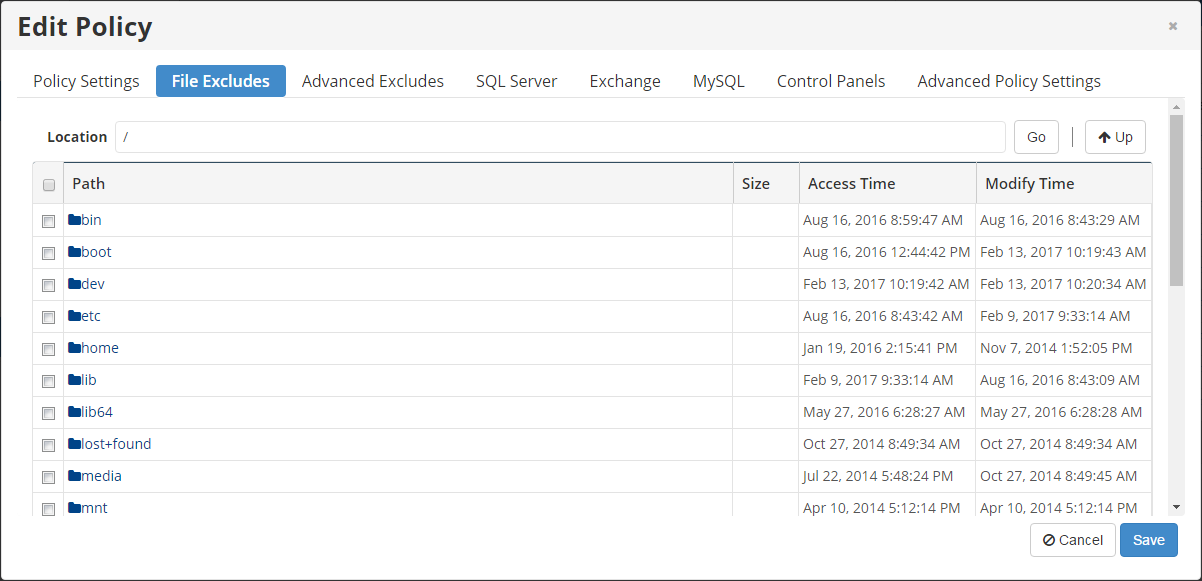
The built-in file browser functions like Windows Explorer.
- To open a folder, double-click it.
- To go to the parent folder, click the Up button.
- To go directly to a folder, enter the file path in the Location field and click the Go button.
- The current path of the selected folder displays in the Location field.
3. Select check boxes next to the files and folders you want to exclude from the replication and click the Save button. 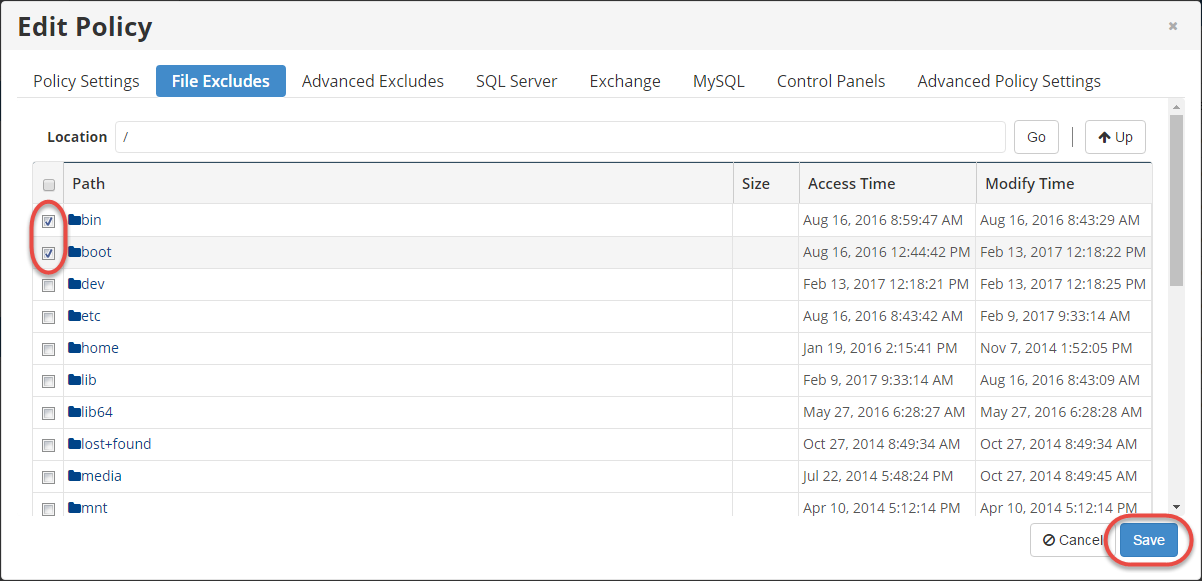
The selected files and folders will be ignored by the policy. Files and folders that are not selected will be considered by the policy.
| Tip You can add rules to exclude files by pattern. For example, *.logs or *.mp3. See Advanced Excludes below. |
| Notice If you want to exclude MS SQL Server related files (.mdf or .ldf) you won't see them in this tab because the SQL Server service locks them; use the Advanced Excludes instead and make sure you add the full path to the file as a pattern, e.g. C:\Program Files\Microsoft SQL Server\MSSQL\DATA\database.mdf |
Advanced Excludes
Follow the instructions below to define a pattern (mask) to exclude files from the replication. Using patterns, you can exclude files of a certain type, such as files that have a .avi extension.
1. In the Create New Policy or Edit Policy window, select the Advanced Excludes tab.
2. Define a file mask in the Pattern field. Example:

| Notice Advanced exclude patterns must reference a device in the Disk Safe, and begin with an absolute path, e.g. C:.txt or /.log. |
3. (Optional) Select the Recursive check box to ignore files from sub-folders on the basis of the specified pattern. If this option is selected, the exclude rule will be applied not only to the root folder files, but also to the files from sub-folders.
4. Click the Add button. The pattern displays in the list.
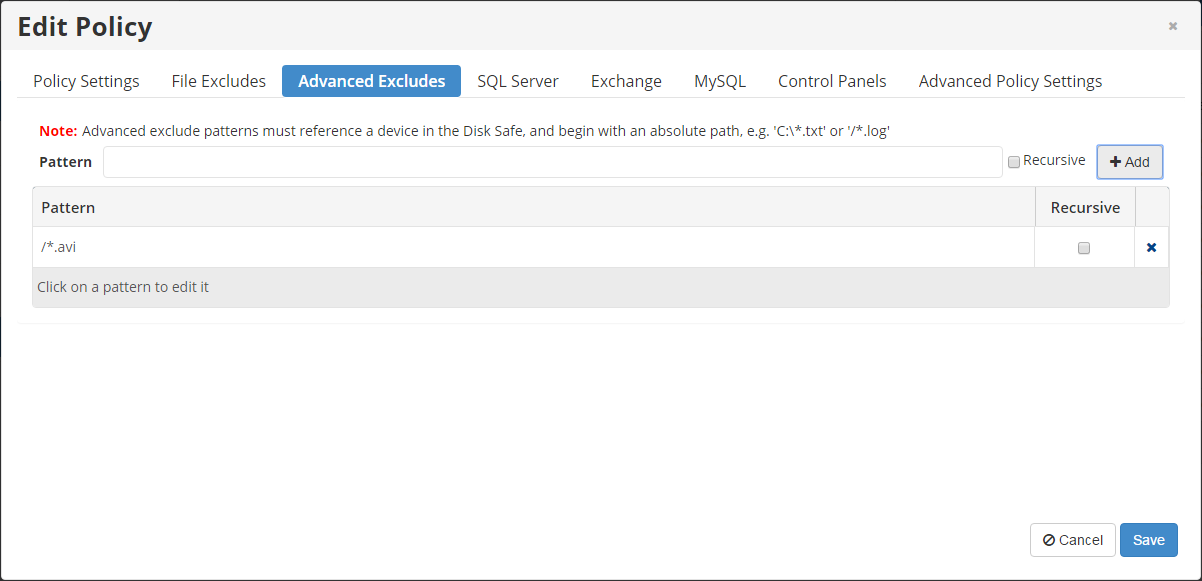
Click on a pattern in the list to edit it. To delete a pattern from the list, click the corresponding X in the far right column.
5. Click the Save button to save the advanced excludes.
