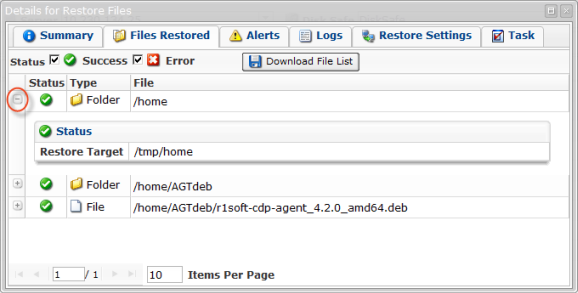There are three ways for you to restore or access Control Panel users files:
- Restore selected files to their original location.
- Download files to local computer and upload files via FTP to web site (control panel home). See Download control panel user data as an archive.
- Send a TAR or ZIP containing selected or all files to control panel home directory. See Send control panel account backup to Control Panel Home.
This topic describes the first option. Follow the instructions below to restore selected files to their original location..
| Tip The instructions are for Server Backup Manager administrators. |
1. In the Main menu, click Recovery Points. Server Backup Manager displays the Recovery Points window.
2. Make sure that the "Recovery Points" tab is selected.
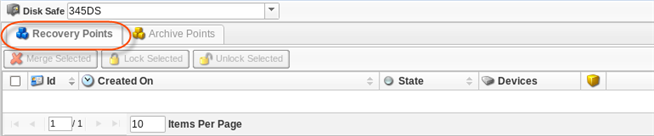
3. In the "Recovery Points" list, select a Server from the drop-down menu located on the "Recovery Points" list toolbar.
4. Select a Disk Safe from the drop-down menu located on the "Recovery Points" list toolbar.
5. Click on the "Browse" icon of a Recovery Point to choose files you want to restore.
6. Check the necessary files in the corresponding check-boxes.
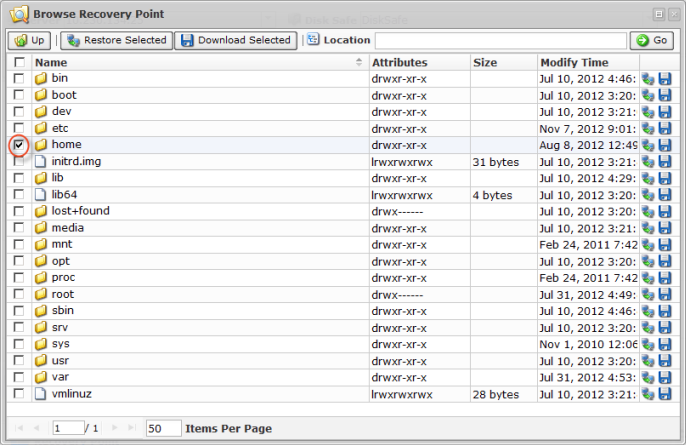
7. Click on the "Restore Selected" button.
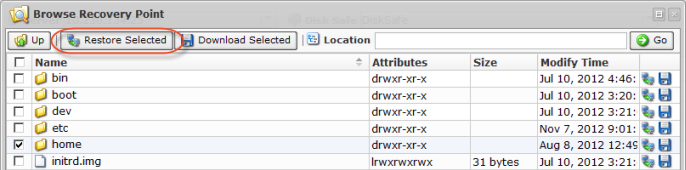
8. The "Restore Files" window appears. Click "Restore".

| Note You can also select the "Alternative Location" option. In this case you should specify the path.
|
9. The process is shown in the "Summary" tab of the "Details for Restore Files" window.
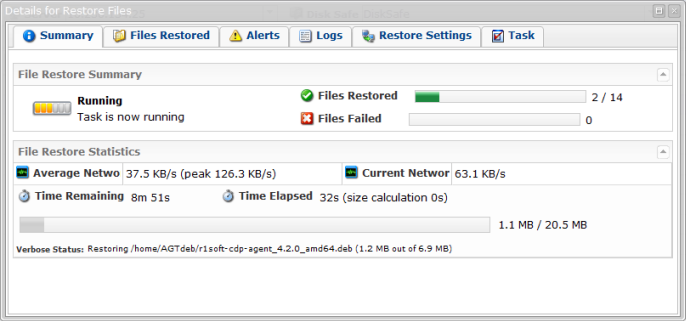
After restore is completed, you can see successfully or unsuccessfully restored files in the "Files Restored" tab.
| Tip Click the plus sign in "Files Restored" tab to see the file's details.
|