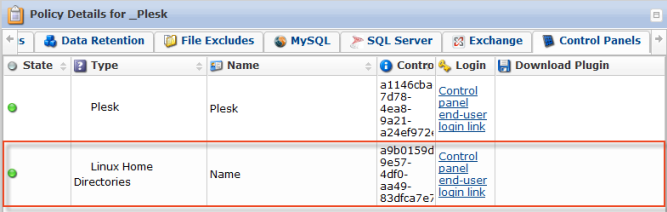Follow the instructions below to add a Linux Home Directories Instance to a Policy.
| Note For more information on how to add a Control Panel Instance, see Adding Control Panel Instances. |
1. Select the "Control Panels" tab in the "Create New Policy" window. You can do so while creating a new Policy, as shown below.

You can also select the "Control Panels" tab in the "Edit Policy" window after the Policy has been saved and even after it has been run. See Editing Policies.

2. On the "Control Panels" tab of the "Edit Policy" window, click on the "Add Control Panel Instance" button.

3. The "Add Control Panel Instance" window will appear. Familiarize yourself with the introductory information, and click "Next" to proceed with adding the Instance.

4. On the following "Instance Details" screen, choose the "Linux Home Directories" Instance type.
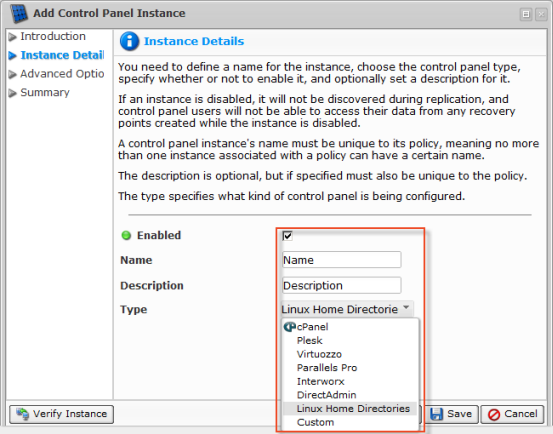
The "Linux Home Directories" option allows you to replicate and restore the regular Linux accounts located in the /home directory.
5. Follow the remaining steps as shown in Adding Control Panel Instances.
6. After the verification, click "Save" to add your Linux Home Directory Instance to the Policy.

7. The added Control Panel Instance will appear on the "Control Panels" tab of the "Edit Policy" window. Instance options are displayed in the appropriate columns.
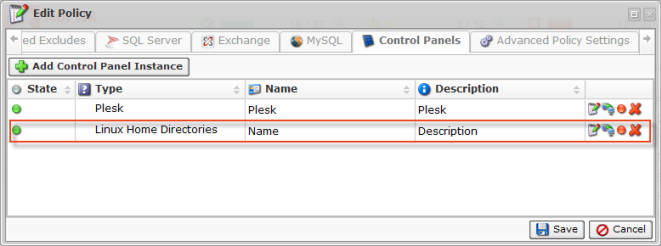
8. Click on the "Save" button in the "Edit Policy" window to save your changes.

9. Once you have added the Linux Home Directory Instance to the Policy, the system will display a direct link to CDP for Control Panel users in the "Login" column. Using the link, users can access their backups and restore data as a .zip or .tar file. To log in, they must use their Control Panel credentials.