CDP Server Localization is a new service that translates the CDP interface into other languages.
The language settings page has been also updated. From here, you can set the default language and time zone for the server. You can also upload the language packs to the CDP server while it is running without needing to restart it.
Follow the instructions below to configure language settings for the CDP Server.
1. Click on "Configuration" in the Main Menu to open the "Configuration" window.
| Standard Edition | Advanced Edition | Enterprise Edition |
|---|---|---|
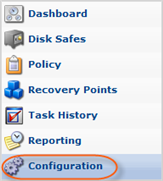 |
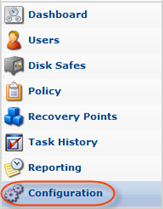 |
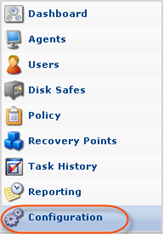 |
2. Click "Language Settings" in the Configuration Menu.
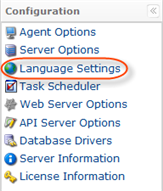
3.Configure the language settings:
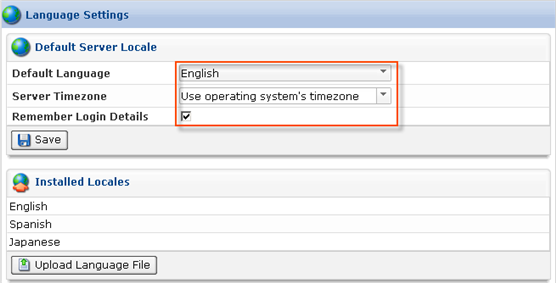
- Default Language - Allows you to set the default language for the entire server. The entire interface of the CDP Server will be displayed in the language that the user has picked. Available languages include the following:
- English
- Spanish
- Japanese

Note
You can use the “Remember Me” option to save your language selection.
- Server Timezone - Allows you to choose and set the time zone. There are numerous time zones listed in the new drop-down menu with city and country names. You can choose the time zone according to your preference.

Tip
The CDP system uses, by default, the operation system time zone. - Remember Login Details - Allows you to save your username and language selection on the Login page.

Note
If cookies are disabled in the user’s browser, the option will not save the data.
4. Click "Save."
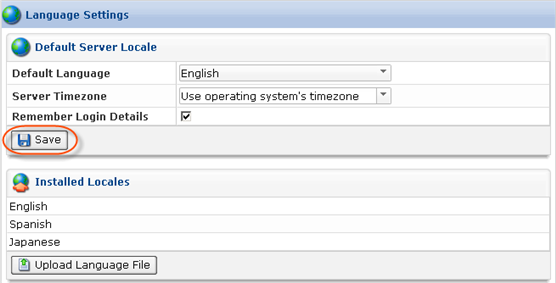
5. You can upload more language packs to use in CDP Server Localization. Click on the "Upload Language Pack" button under "Installed Locales."
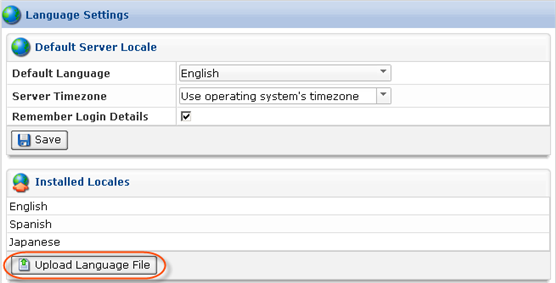
6. Click on the "Browse" button and select the .properties file from your local filesystem.
| Tip File names should be in the proper format used for language specification. |
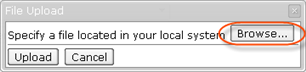
7. Click "Upload." The new language has been uploaded and is now listed in the drop-down menu for language selection.
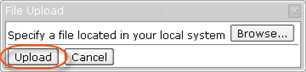
| Note The list of languages is displayed in the default language. For example, if you have chosen Spanish as your default language, then the language selection menu shows the list of languages in Spanish. |
After your settings are saved, they are stored in a new properties file called name.properties. It contains three values.
