Follow the instructions below to access the Configuration in your CDP Server Standard Edition.
1. Click on "Configuration" in the Main Menu to open the "Configuration" window.
| Standard Edition | Advanced Edition | Enterprise Edition |
|---|---|---|
 |
 |
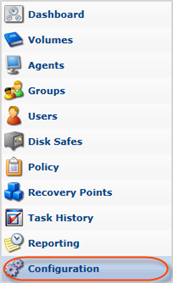 |
2. In the "Configuration" menu, click on "Accessing License Information."
| Standard Edition | Advanced, Enterprise Edition |
|---|---|
 |
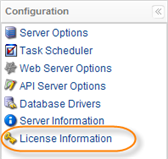 |
3. The "License Information" window opens.
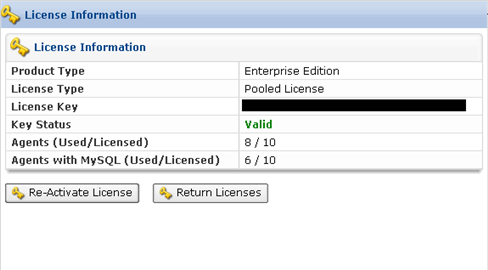
The following information is available in the "Task Scheduler" window:
- Product Type - CDP Edition: Standard, Advanced, or Enterprise Edition.
- License Type - The type of License: Perpetual, Heartbeat, Trial, Pooled, Free License.
- License Key - The unique License Key.
- Key Status - For example, "Valid."
- Key Expires - The exact date of license expiration date.
- Agents (Used/Licensed) - The first number indicates Agents already installed and the second shows allowed Agents number. You can manage Agents number on the R1Soft license portal.
- Agents with MySQL (Used/Licensed) - The first number indicates MySQL Add-ons already activated and the second shows allowed MySQL Add-ons number. You can manage Add-ons number on the R1Soft license portal.
| Note If you use Standard Edition running on a perpetual free license key that never expires, the "Download Now" button is displayed on the Dashboard above the main navigation screen. You can use this button to receive additional services.
|
| Tip You can register a paid Standard Edition license from either a trial or a free license. This enables email reporting and hides the up-sell on the Dashboard. See Registering a Paid Standard Edition License. |
See also: Activating CDP Standard Edition, Activating CDP Enterprise Edition, Activating CDP Advanced Edition.
Labels:

