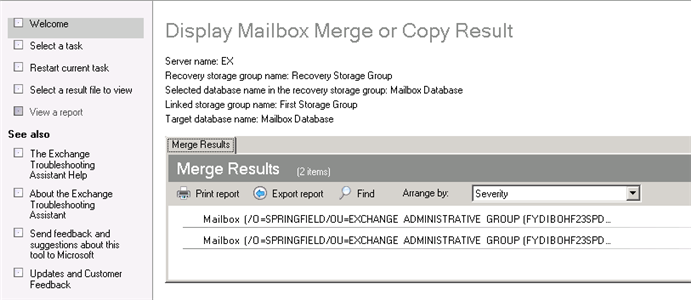1. Create an Exchange Recovery Group
1. From the Exchange Management console, click on Toolbox > Database Recovery Management > Open Tool.
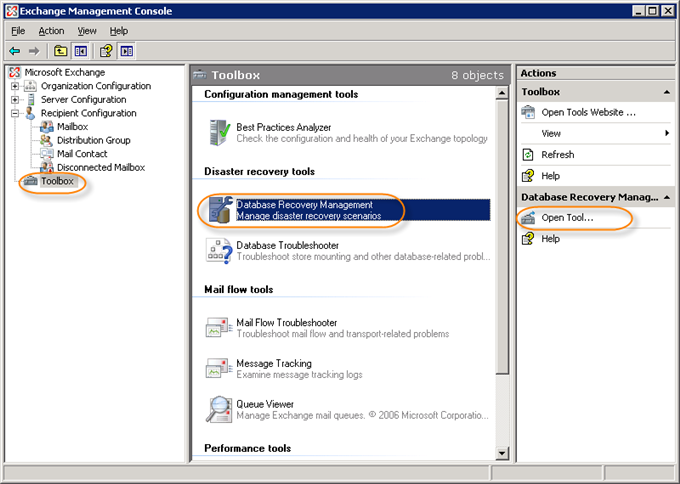
2. The system will check for any updates.
3. After any updates are performed, go to the Welcome screen. Type in a label for your intentions and click "Next."
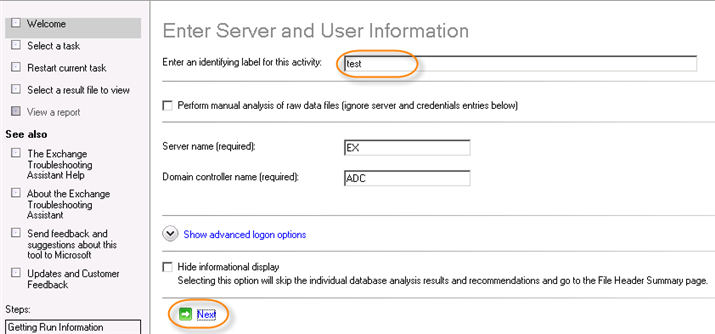
4. It will check the connections to the domain controller and the Exchange Server.
5. On the next screen, select "Create a Recovery Storage Group."

6. Select the Storage Group (files previously restored) that will be linked to the Recovery Storage Group. Click "Next."
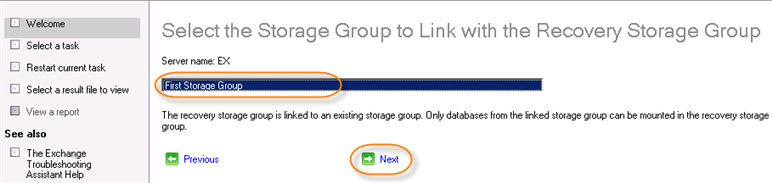
7. The next screen can be left with the default settings. The Recovery Storage Group paths are the locations where the restored files will need to be copied later. Click "Create the Recovery Storage Group."
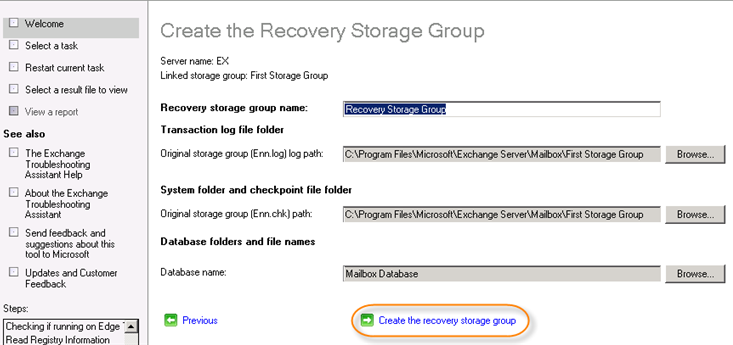
8. Next, the result will be displayed. Click on "Go back to task center."
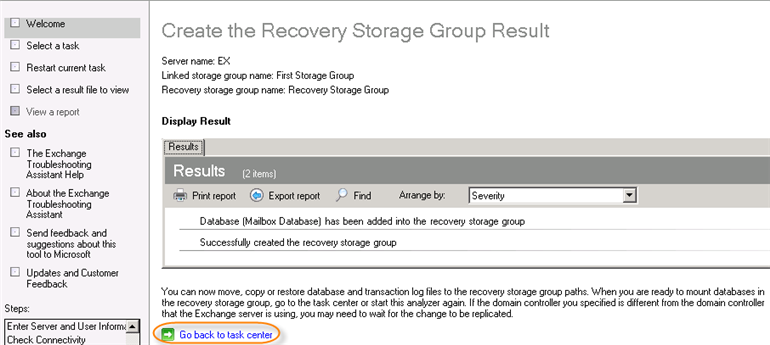
2. Use Server Backup Restore
Use the Backup Manager to restore a Microsoft Exchange 2007 Storage Group to an alternate location. Read detailed instructions in
Restore an MS Exchange 2007 storage group to an alternate location.
| Notice Use the Storage Group created above to map against the Recovery Point Exchange Instance. You will also be required to map the database associated with this Storage Group. |
3. Mount Storage Group
Once the files have been copied to the Exchange Recovery Storage Group directory, they can be mounted.
1. In the Welcome screen under the "Microsoft Exchange Troubleshooting Assistant," click "Mount Databases in the Recovery Storage Group."
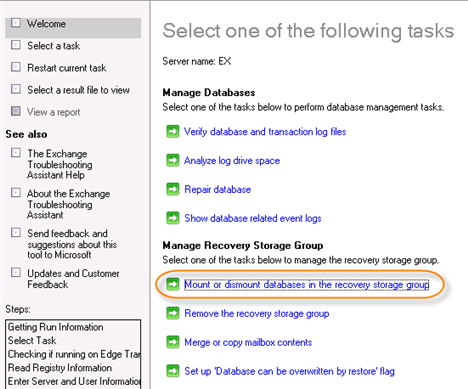
2. Check which database to mount and click "Mount selected database."
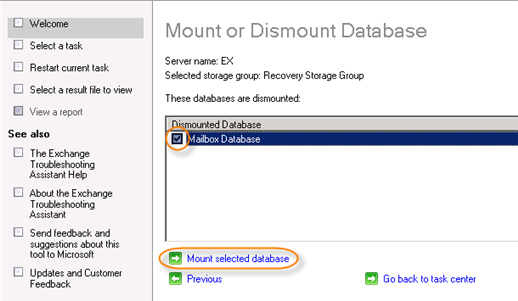
3. Once the database has mounted successfully, click on "Go back to task center."
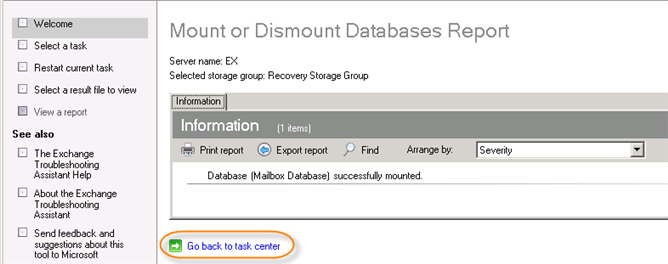
4. From the task center Welcome screen, click "Merge or copy mailbox contents."

5. Specify which database to use for the merge. Click "Gather merge information."
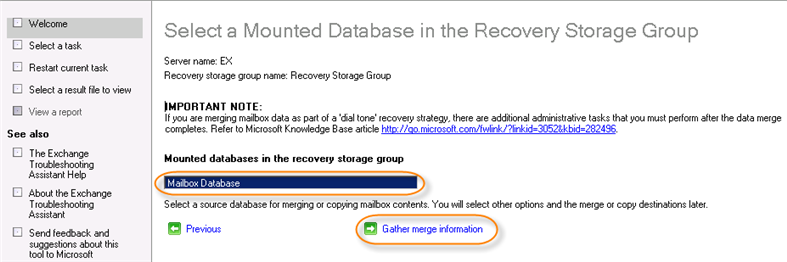
Click "Perform pre-merge tasks."
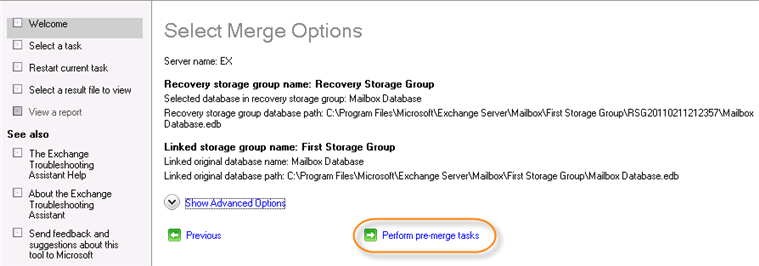
6. Locate and check the mailbox needed to be recovered and click "Perform merge actions."
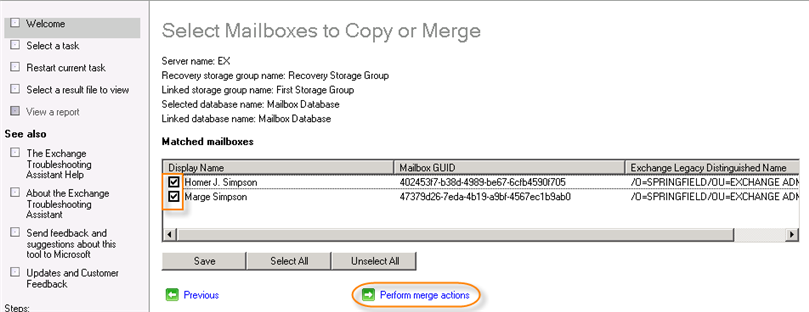
7. The mailbox is now restored.