Follow the instructions outlined below to protect one or more MS SQL Server instance per Agent.
Configuring Disk Safe Tips
1. Make sure all file systems for databases are available for replication.
If any file systems for databases are not protected by Disk Safe settings and Devices found, then the system displays an alert message.
2. Ensure that the SQL Server VSS Writer is included in the snapshot.
Creating and Running a Policy
1 In the "Policy Settings" tab, select the Agent where your MS SQL Server is installed.
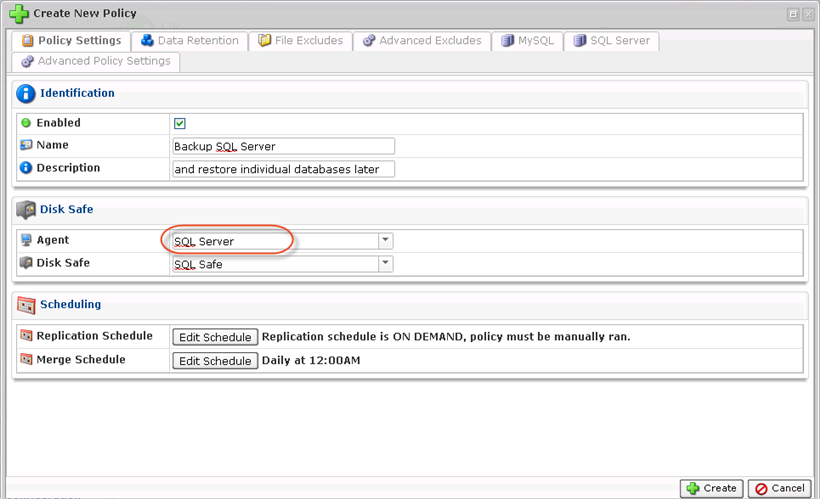
2. In the "SQL Server" tab, click on the "Discover Instances" button to look for SQL instances on the Agent machine. The system connects to the MS SQL Server and obtains a list of databases and corresponding .mdf/.ldf files.
Then add individual instances for replication by selecting them from the drop-down menu and clicking "Add."
Alternatively, check the "Backup All Databases" option as shown below.

| Reference SQL Server databases use two types of files:
|
3. Go to the "Advanced Policy Settings" tab.
- Multi-Volume Snapshot - This option can be useful if the MS SQL Server has files across more than one Device. The check-box is hidden on Linux policies and un-checked by default on new and upgraded Windows policies.
| Note If the SQL Server has files across more than one device, and the "Multi-Volume Snapshot" option is not selected, then the system displays an alert message. |
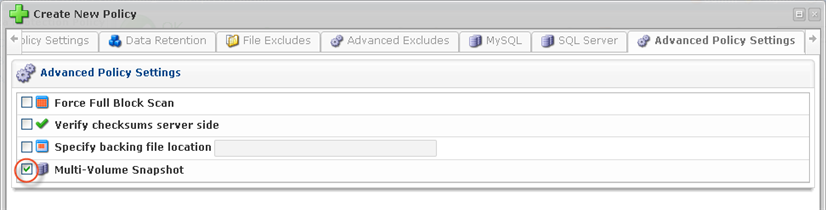
4. Once the database instances have been added to the Policy, click "Create."

You will receive a notification that looks like this:

5. The Policy will be displayed in the list.

6. Once the Policy has been successfully completed, you will be able to view a Task Summary that looks like this:

